Retrieve Certify Step Results with Certify Results API Swagger
With Certify Results API Swagger, you can retrieve Certify step results with the third GET method. This GET method retrieves failed and/or aborted steps for a specified project.
To retrieve Certify step results:
Before you open Certify Results API Swagger, you need to open Certify Results API to get your token and query ID.
-
Open Certify Results API on your Certify Services server with the following URL address:
http://<servername>/CertifyResultsAPI
-
Using your Worksoft Management Studio credentials, enter your credentials and click Login.
Certify Results API opens.
-
Click the Manage Tokens tab.
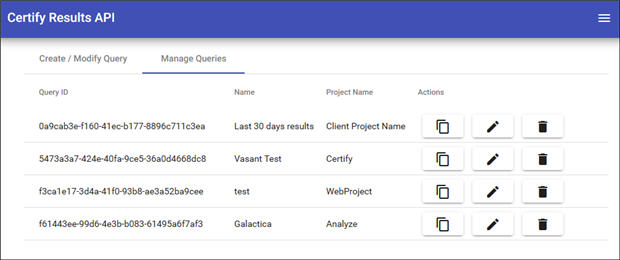
- Click the Copy Token to Clipboard
 button next to the token that you want to use in Swagger.
button next to the token that you want to use in Swagger.
-
Open Certify Results API Swagger through the following URL address:
http://<servername>/CertifyResultsAPI/swagger/ui/index
- In the api_key field, paste the token that you copied.
- Click Explore.
-
Click the third GET method to expand the operations.
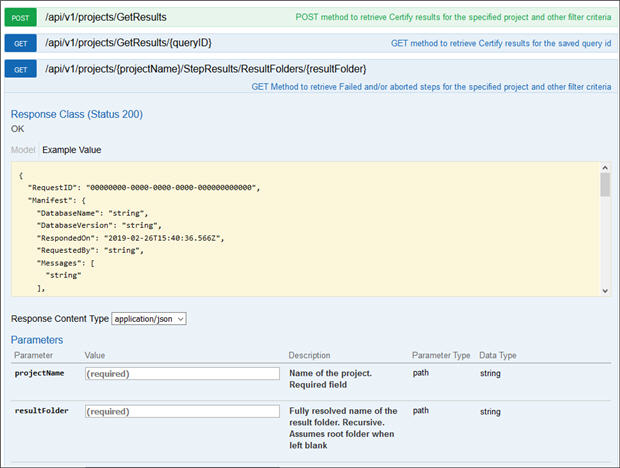
- In the Parameters section, type your project name in the projectName field.
- In the Parameters section, type your result folder name in the resultFolder field.
- If you want to filter your results, you can add additional parameters to your request, including status, dates, and attributes. These parameters are optional.
- In the includeobjects drop-down list, select True or False.
-
In the Response Messages section, click the Try it out! button to test the query.
The step results are created.
- Open the results in a reporting tool to visualize them.