Retrieving Certify Results from a Saved Query ID with Certify Results API Swagger
With Certify Results API Swagger, you can retrieve Certify results from a query ID that you created in Certify Results API.
To retrieve Certify results from a saved query ID:
Before you open Certify Results API Swagger, you need to open Certify Results API to get your token and query ID.
-
Open Certify Results API on your Certify Services server with the following URL address:
http://<servername>/CertifyResultsAPI
-
Using your Worksoft Management Studio credentials, enter your credentials and click Login.
Certify Results API opens.
-
Click the Manage Tokens tab.
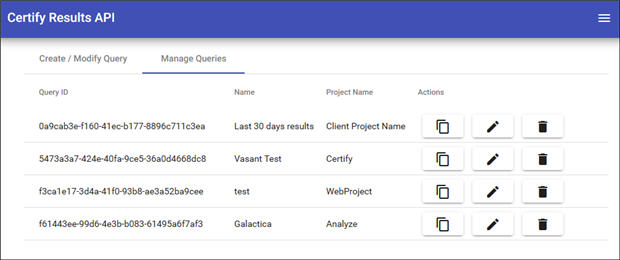
- Click the Copy Token to Clipboard
 button next to the token that you want to use in Swagger.
button next to the token that you want to use in Swagger.
-
Open Certify Results API Swagger through the following URL address:
http://<servername>/CertifyResultsAPI/swagger/ui/index
- In the api_key field, paste the token that you copied.
- Click Explore.
- Go back to Certify Results API.
- Click the Main Menu
 button in Certify Results API and select Query.
button in Certify Results API and select Query. - Click the Manage Queries tab.
- To copy a query ID, click the Copy Token to Clipboard
 button next to the query you want to use in Swagger.
button next to the query you want to use in Swagger. - Go back to Certify Results API Swagger.
-
Click the second GET method to expand the operations.
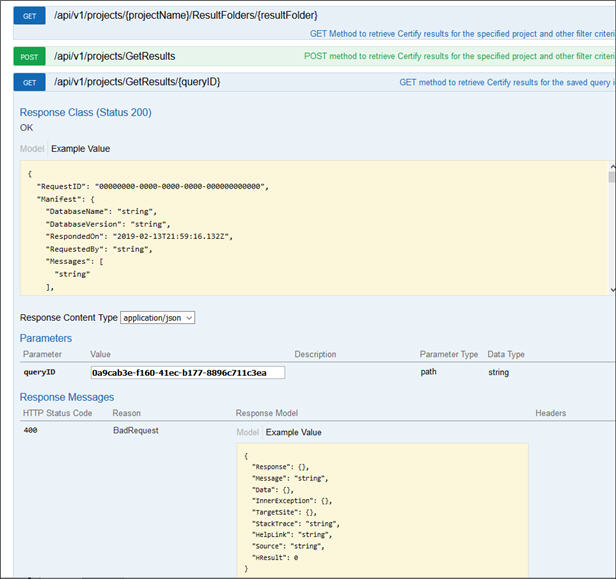
- From the Response Content Type drop-down list, select application/json.
- In the queryID field, paste the query ID that you created in Certify Results API.
-
In the Response Messages section, click the Try it out! button to test the query.
The Results Query is created.
- Open the query in a reporting tool to visualize the results.