Viewing Execution Step Results in Worksoft Results UI
You can view the details of the execution step results in Worksoft Results UI.
To access Worksoft Results UI:
-
Open Worksoft RPA Orchestrator and select from the menu RPA Analytics > RPA Executions.
The RPA Execution Summary page opens.
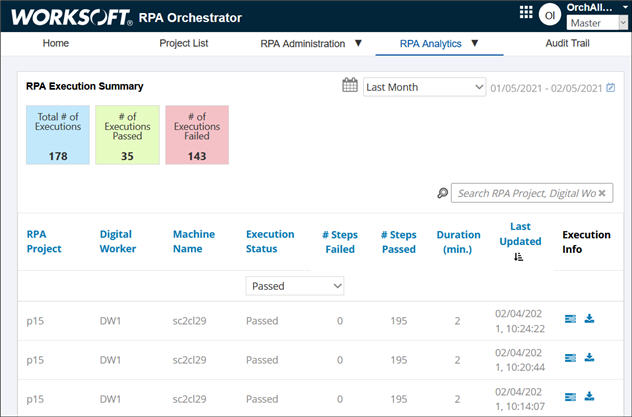
-
Click the Orchestrator Execution Step Information
 button next to the execution result, where you will want to view the step details and screen images.
button next to the execution result, where you will want to view the step details and screen images.The button only appears next to executions that have a Passed status.
The Worksoft Results UI opens.

To view execution step results in Worksoft Results UI:
The name of the digital worker and RPA project appear at the top of the screen.
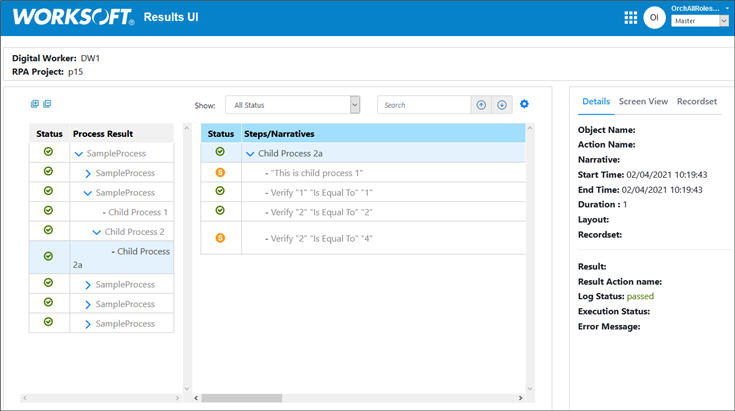
Expand the navigation tree in the left column to display all child processes. As you select a process in the tree, the steps appear in the middle Steps column with the status of each step. Use the Search feature to find a specific step.
From the Show drop-down list, select one of the following Step View filters:
- All Status
- Failed, Aborted or Skipped Status Only
Click the Select Columns to View button to view additional information about the steps.
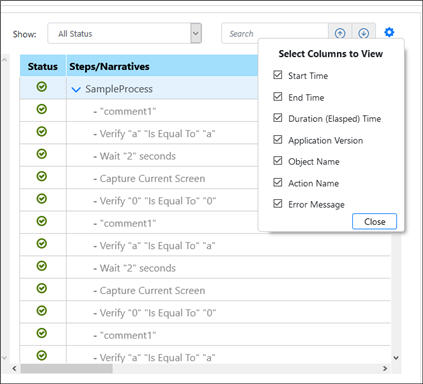
As you select each step in the Steps column, the details appear in the right column. To see the screen capture, click the Screen View tab in the right column. To view the variables of the recordset, click the Recordset tab.

After you have completed viewing the process details, close the tab in your browser.