Updating the Worksoft Integration Gateway Database in the Worksoft Portal
When installing the Worksoft Integration Gateway, you create an Integration Gateway database. If you need to update the database, you can edit it in the Worksoft Portal.
Registering Worksoft Integration Gateway
The first time an administrator signs in to Worksoft Portal, the Integration Gateway registers automatically.
From the Worksoft Portal menu, select Product Configuration > Integration Gateway to verify the registration.

If, for some reason, the product does not automatically register, you can trigger the registration manually. For more information, see Manually Registering Products and Services for the Worksoft Portal.
Database Connection Configuration Options
When you configure your Integration Gateway database, you can select how you want to set up your database security configuration. You need to be a superuser to configure both connections:
- User Based Configuration
- Managed Service Identity Configuration
To create an Integration Gateway database with a user-based configuration connection:
-
From the Worksoft Portal menu, select Product Configuration > Integration Gateway.
The Database Configuration page opens.
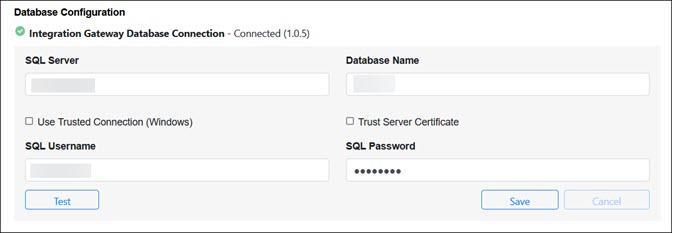
-
Select the User Based Configuration option.
- In the SQL Server field, enter the server name.
- In the Database Name field, enter the database name.
-
If you want to use Windows authentication, select the Use Trusted Connection (Windows) option.
For more information about configuring Windows authentication, see Chapter 2 in the Worksoft Infrastructure Services Installation Guide.
-
If you want to use SQL Server authentication, enter the SQL Server user name and password in the respective fields.
-
Select the Trust Server Certificate option.
-
Click Test to test your database connection.
A message opens stating if the connection was successful or failed. If the test fails, troubleshoot the database connection.
- Click OK to close the message.
-
Click Save to save your database.
A message opens stating the connection was successful.
To create an Integration Gateway database with a Managed Service Identity configuration connection:
-
From the Worksoft Portal menu, select Product Configuration > Integration Gateway.
The Database Configuration page opens.
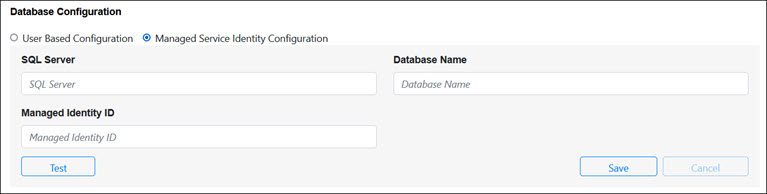
-
Select the Managed Service Identity Configuration option.
- In the Database Server field, enter the server name.
- In the Database Name field, enter the database name.
- In the Managed Identity ID field, enter the ID.
-
Click Test to test your database connection.
A message opens stating if the connection was successful or failed. If the test fails, troubleshoot the database connection.
- Click OK to close the message.
-
Click Save to save your database.
A message opens stating the connection was successful.