Modifying Maintenance Window Text
Tenant administrators and superusers are able to modify the text shown in the Login dialog for the Worksoft Portal and other Worksoft products.
When a product is scheduled to be down for maintenance, the administrator can notify users with a message on the Login page.
You are able to add the notification in the following languages:
- English
- German
- French
- Spanish
Scroll down the System Maintenance Notification page to see all language option sections.
To modify Maintenance window text:
-
Sign in to the Worksoft Portal as an administrator.
-
From the Worksoft Portal menu, select Portal Configuration > System Maintenance Notification.
The System Maintenance Notification page opens.
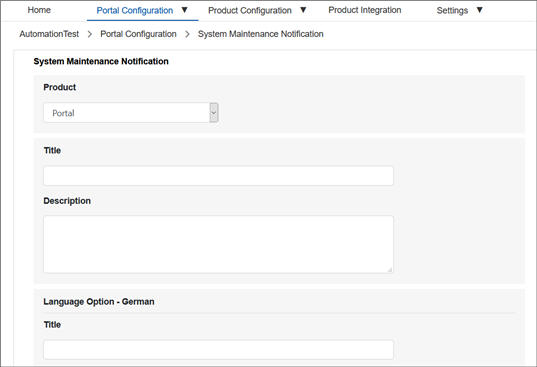
- From the Product drop-down list, select which product in which you want to add the notification.
- In the Title field, enter the title for your notification.
- In the Description field, enter the description for the notification.
-
Scroll down to the bottom of the page and click Start Notification.
The notification appears in the Login page.
To end the notification:
-
Sign in to the Worksoft Portal as an administrator.
-
From the Worksoft Portal menu, select Portal Configuration> System Maintenance Notification.
The System Maintenance Notification page opens.
- Scroll down to the bottom of the page and click Stop Notification.