Creating a CTM Database in Worksoft Portal
After installing Worksoft Continuous Testing Manager (CTM), you need to create a CTM database in the Worksoft Portal.
Go to the Worksoft Portal URL address that was used during installation:
https://<portalservername>/portal
Example: https://servername.worksoft.com/portal
If you have any questions about your specific URL address, ask your IT administrator.
In order to create a database, the user must have SQL Server dbcreator permissions.
To create a CTM database in Worksoft Portal:
-
From the Worksoft Portal menu, select Product Configuration > Continuous Testing Manager.
The Continuous Testing Manager Configuration page opens.
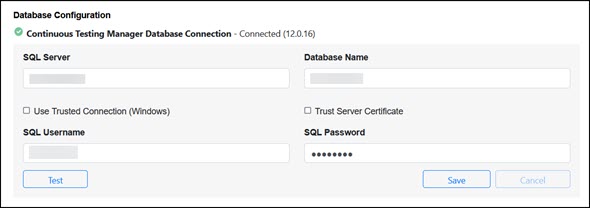
- In the Database Configuration section, enter the following information in the respective fields:
- SQL server
- Database name
- SQL user name
- SQL password
- If you want to use Windows Authentication instead of SQL Server Authentication, select Use Trusted Connection (Windows).
- Click Test to test the connection.
-
Click Save.
The CTM database is saved.