Configuring an External OpenID Provider
Worksoft Portal tenant administrators can configure a single sign-on with an external OpenID provider.
To configure an external OpenID provider:
-
Sign in to the Worksoft Portal as an administrator or superuser.
-
From the Worksoft Portal menu, select Portal Configuration > OpenID Configuration.
The External OpenID Configuration page opens.
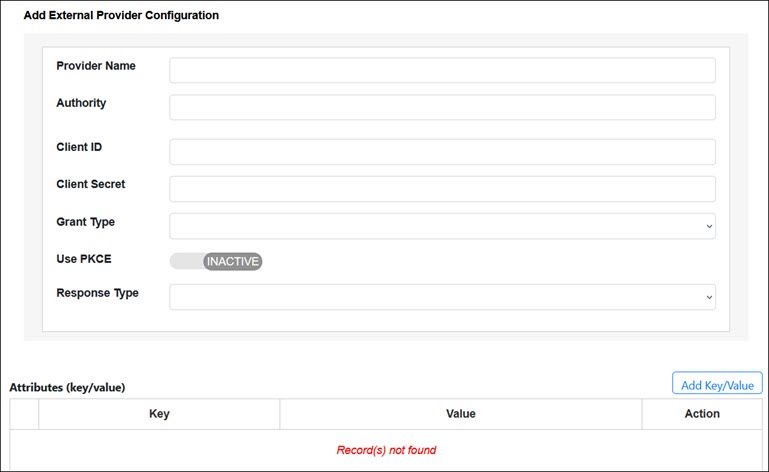
- Enter the following external OpenID provider information in the respective fields:
- Authority URL
- Client ID
- Client secret
- Grant type
- If using Proof Key for Code Exchange (PKCE), select one of the following Use PKCE options:
- ACTIVE
- INACTIVE
- From the Response Type drop-down list, select one of the following response types:
- code
- id_token
- none
- token
-
Click Test and Save.
A message appears stating if the connection works.
-
Click OK.
If your test configuration does not work, you may need to add key values to help identify the external provider.
To add key values:
The key values are added in request headers when sending a request to an external provider.
- Scroll down the External OpenID Configuration page to view the Attributes section.
-
In the Attributes section, click the Add Key/Value button.
A row with editable fields appears.
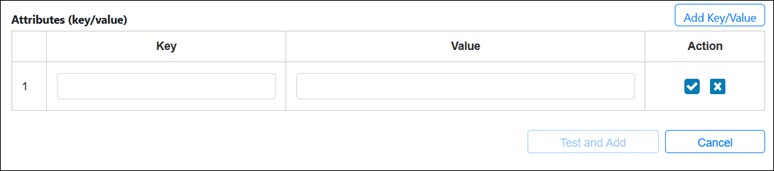
-
In the Key field, enter a unique key.
-
In the Value field, enter a value.
-
Click Test and Save.
A message appears stating if the connection works.
- Click OK.