Configuring a Worksoft RPA Orchestrator Database in Worksoft Portal
If you are using Worksoft RPA Orchestrator, you need to register RPA Orchestrator and configure the database in the Worksoft Portal. RPA Orchestrator leverages information from the Portal.
Registering RPA Orchestrator
The first time an administrator signs in to RPA Orchestrator through the URL address, RPA Orchestrator registers automatically in the Worksoft Portal.
From the Worksoft Portal menu, select Product Configuration > Orchestrator to verify the registration.

If for some reason the product does not automatically register, you can trigger the registration manually. For more information, see Manually Registering Products and Services for the Worksoft Portal.
To configure the Orchestrator database in Worksoft Portal:
-
Go to the Worksoft Portal URL address that was used during installation:
https://<portalservername>/portal
Example: https://servername.worksoft.com/portal
If you have any questions about your specific URL address, ask your IT administrator.
-
From the Worksoft Portal menu, select Product Configuration > Orchestrator.
The Orchestrator Configuration page opens.
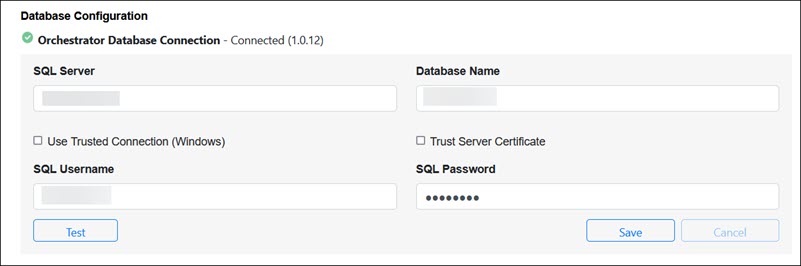 i
i
- In the Database Configuration section, enter the following information in the respective fields:
- SQL server
- Database name
- SQL user name
-
SQL password
- If you want to use Windows Authentication instead of SQL Server Authentication, select Use Trusted Connection (Windows).
-
To prevent database permission issues, select the Trust Server Certificate option.
- Click Test to test the connection.
-
Click Save.
The Orchestrator database connection is saved.
In order to configure a database, the user must have SQL Server dbcreator permissions.