Configuring Your Email Service in the Worksoft Portal
Specify the SMTP server that will send out email notifications to the following:
- Global
- Tenants
Superusers can set up email notifications for all Portal users in the Global SMTP Configuration page. Tenants have the option to use the global settings or to create tenant-specific email notifications.
To configure your global email service:
-
Sign in to the Worksoft Portal as an administrator or superuser.
-
From the Worksoft Portal menu, select Portal Configuration > Global SMTP Configuration.
The Global SMTP Configuration page opens.
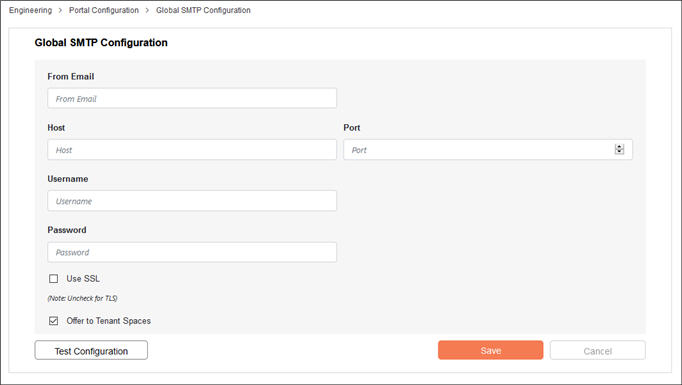
- Enter the following information in the respective fields:
- From email address
- SMTP host
- SMTP port number
- SMTP user name
- SMTP password
- If you want to use a SSL certificate, select the Use SSL option.
- If you want to allow tenant spaces to use the global SMTP configuration, select the Offer to Tenant Spaces option.
-
Click the Test Configuration button to test your connection.
If the test fails, the reason for the failure appears.
Worksoft Portal is still functional even if the settings are not valid; however, the size of your log file will be affected since the products will log errors for all of the failed email notifications.
- Click Save to save your configuration.
To configure your email service for tenants:
-
Sign in to the Worksoft Portal as a tenant administrator.
-
From the Worksoft Portal menu, select Portal Configuration> SMTP Configuration.
The SMTP Configuration page opens.
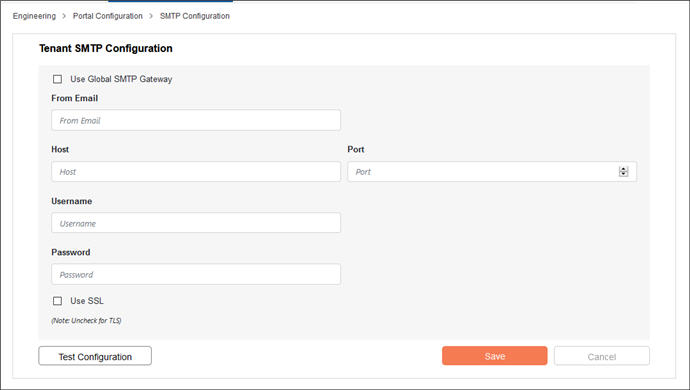
-
If you want to use the global SMTP configuration, select the Use Global SMTP Gateway option and click Save to complete your configuration.
- If you do not want to use the global SMTP configuration, enter the following information in the respective fields:
- From email address
- SMTP host
- SMTP port number
- SMTP user name
- SMTP password
- If you want to use a SSL certificate, select the Use SSL option.
-
Click the Test Configuration button to test your connection.
If the test fails, a message appears with the reason for the failure.
Worksoft Portal is still functional even if the settings are not valid; however, the size of your log file will be affected since the products log errors for all failed email notifications.
- Click Save to save your configuration.