Configuring Perforce ALM in the Integration Gateway
Worksoft Certify integrates with Perforce ALM to improve testing and enhance productivity.
Accessing the Worksoft Integration Gateway
Listed below is the URL address for the Worksoft Integration Gateway:
https://<portalservername>Integration
Example: https://servername.worksoft.com/Integration
If you have any questions about your specific URL address, please ask your IT administrator.
To configure Perforce ALM:
-
Open the Worksoft Integration Gateway.
The Integration Gateway page opens.
-
-
From the Create Integration drop-down list, select Perforce ALM Integration.
The Perforce ALM Integration page opens.
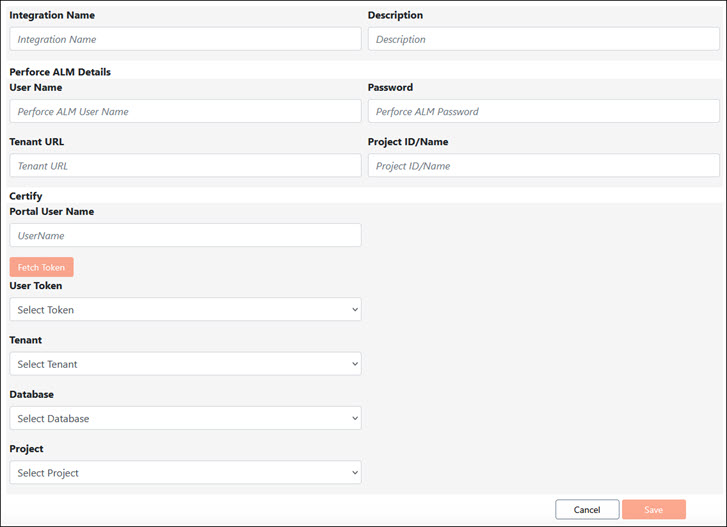
-
In the Integration Name field, enter a name for your Perforce ALM integration.
-
(Optional) In the Description field, enter a description.
- In the Perforce ALM Details section, enter your ALM username in the User Name field.
- In the Password field, enter your ALM password.
-
In the Tenant URL field, enter the URL address for your ALM instance.
-
In the Project ID/Name field, enter your ALM project name or project ID.
To create a project, use the Helix ALM Server Admin Utility. For more information, see the Helix ALM Server Admin Help.
-
In the Certify section, enter your Certify username in the User Name field.
The user must be associated with the Certify project you selected in the Integration Gateway configuration and have Certify Results Read and Write Access permissions to view process results and execution logs.
-
Click Fetch Token to get user tokens to populate the User Token drop-down list.
If you previously added the token in the Worksoft Portal, the system displays a message stating that it successfully retrieved the token.
-
Click OK.
-
From the Tenant drop-down list, select the tenant you want to connect.
-
From the Database drop-down list, select the database you want to connect.
- From the Project drop-down list, select the project you want to connect.
-
Click Save.
The Perforce ALM integration appears in the list on the Integration Gateway page.
The next step is to synchronize the data between Certify and Perforce ALM. For more information, see Synchronizing Data Between Certify and Perforce ALM in the Integration Gateway.