Adding an LDAP Provider in the Worksoft Portal
Worksoft Portal administrators and super users can add the Lightweight Directory Access Protocol (LDAP) system as an external provider. Users can be authenticated against the LDAP system.
You can use LDAP for single sign-on (SSO) authorization.
To configure an LDAP provider:
-
Sign in to the Worksoft Portal as an administrator or super user.
-
From the Worksoft Portal menu, select Portal Configuration > External Provider Configuration.
The External Provider Configuration page opens.
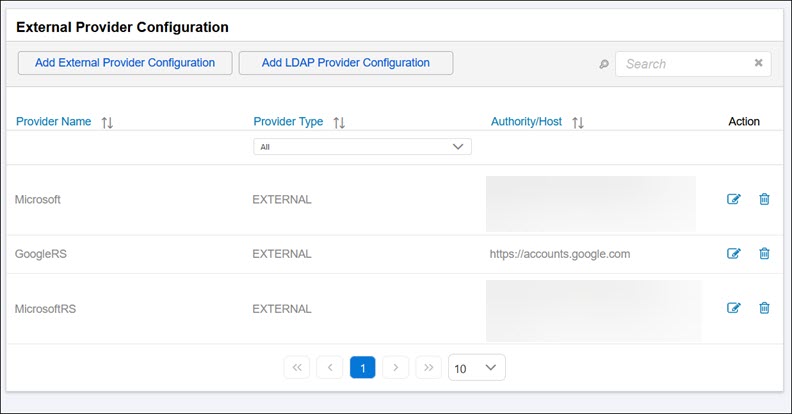
-
Click Add LDAP Provider Configuration.
The Add LDAP Provider Configuration page opens.
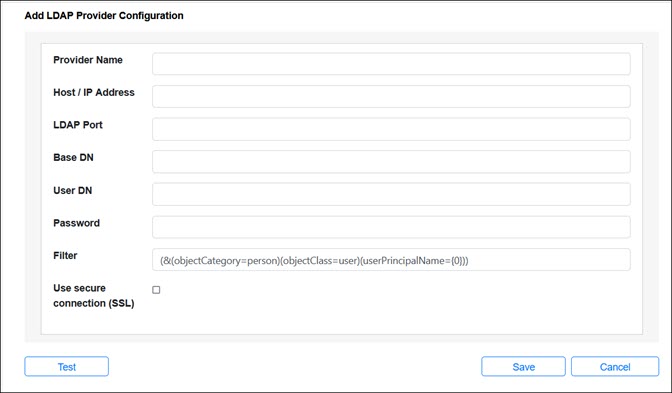
-
Enter your information into the following fields:
Field
Description
Provider
Enter the name for the provider.
Host/IP Address
Enter the domain name or IP address of the LDAP directory server.
Domain Example: worksoft.com
LDAP Port
Optional - Enter the host port.
The default port number is 389. If a value is not specified, the default port will be used.
For secure connections using Secure Sockets Layer (SSL), the default port number is 636.
Base DN
Enter the Base Distinguished Name (DN) for LDAP.
LDAP references an object by its DN. The Base DN identifies the starting point of a search with a sequence attributes connected by commas and no spaces.
Example: ou=test,ou=sales,dc=example,dc=com
If the LDAP authentication throws request timeout errors, make the base DN search more specific.
Example: ou=people,dc=treea,dc=foobar,DC=com instead of dc=treea,dc=foobar,dc=com
If you do not know the Base DN, consult your LDAP administrator or check your LDAP browser.
User DN
Enter the user who will connect to the server. This user must have read and execute permissions for the whole sub-tree.
If your LDAP directory server requires a domain for logging on to the system, include the domain for the user as well.
Password
Enter the password to connect to the LDAP service on the specified LDAP Server.
Although the LDAP default character length is 128 characters, Certify supports only 100 characters.
Filter
A default logical expression is listed:
(&(objectCategory=person)(objectClass=user)(userPrincipalName={0}))
This expression specifies attributes the requested LDAP entries must contain. Substitute the {0} with the user name which you plan to use when logging on to LDAP.
-
If you want to use a Secure Sockets Layer (SSL), select the Use Secure Connection (SSL) option.
-
Click Test to verify that your LDAP configuration is valid.
If your configuration does not pass, consult your LDAP administrator.
-
Click Save.
A message opens stating your LDAP provider is saved.
-
Click OK.