Viewing RPA Analytics
You can view the following two different types of RPA analytics in the Worksoft RPA Orchestrator:
- RPA executions
- Digital workers
Viewing RPA Executions
Open Worksoft RPA Orchestrator and select from the menu RPA Analytics > RPA Executions.
In the RPA Execution Summary page, you can view the following information:
- Total number of executions
- Total number of executions that passed
- Total number of executions that failed.
- View the execution status–All, Cancelled, Certify Error, Failed, Passed, Pending, Ready, Running, and Orchestration Error
- Duration of the execution
- Last updated execution
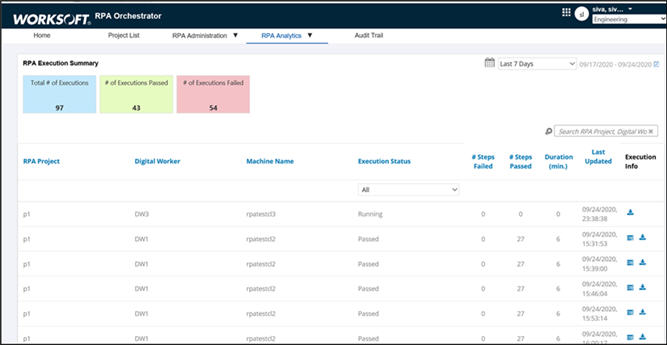
You can search for a specific RPA project or digital worker with the Search tool.

With the Schedule drop-down list, you can choose to view executions for a selected time.
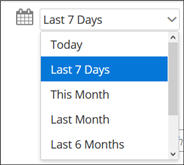
To choose a specific date range, select Custom Range in the drop-down list and click the Date Picker  button. Select your dates in the open calendar.
button. Select your dates in the open calendar.
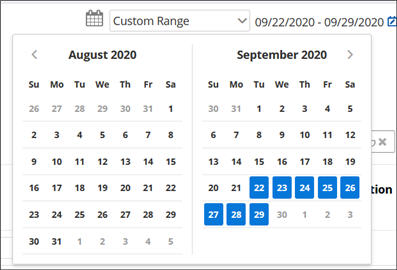
To view details of an error, click the Orchestrator Execution Error  button, and an Error Message opens.
button, and an Error Message opens.
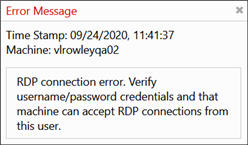
To download log files, click the Orchestrator Execution Logs  button. Log files help you determine why an execution fails.
button. Log files help you determine why an execution fails.
Viewing Digital Worker Analytics
Open Worksoft RPA Orchestrator and select from the menu RPA Analytics > Digital Workers.
In the Digital Worker Summary page, you can view the following information:
- Total number of digital workers
- Number of licensed digital workers
- Active digital workers
- Disabled digital workers
- Total number of machines
- Active machines
- Disabled machines
- Unavailable machines
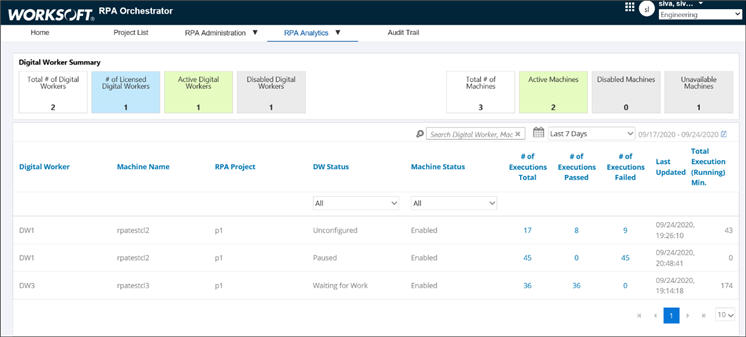
With each digital worker, you can view the following:
- Associated machine
- Associated RPA project
- Digital worker status
- Machine status
- Total number of executions that passed
- Total number of executions that failed
- Date and time when last updated
- Total execution running time in minutes
Search for a specific RPA project or digital worker with the Search tool.

With the Schedule drop-down list, you can choose to view executions for a selected time.
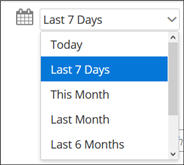
To choose a specific date range, select Custom Range in the drop-down list and click the Date Picker  button. Select your dates in the open calendar.
button. Select your dates in the open calendar.
