Creating Digital Workers
Worksoft RPA Orchestrator administrators create digital workers who work alongside employees to accomplish repeated tasks and processes so that employees can focus on value-added tasks.
To create digital workers:
-
From the Worksoft RPA Orchestrator menu, select RPA Administration > Digital Workers.
The Digital Worker Administration page opens.
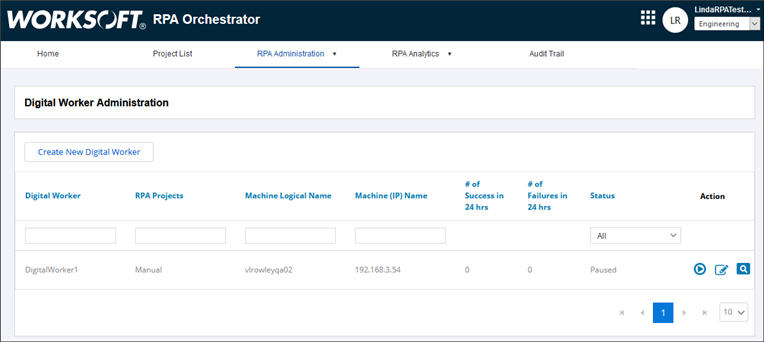
-
Click Create New Digital Worker.
The Create New Digital Worker page opens.
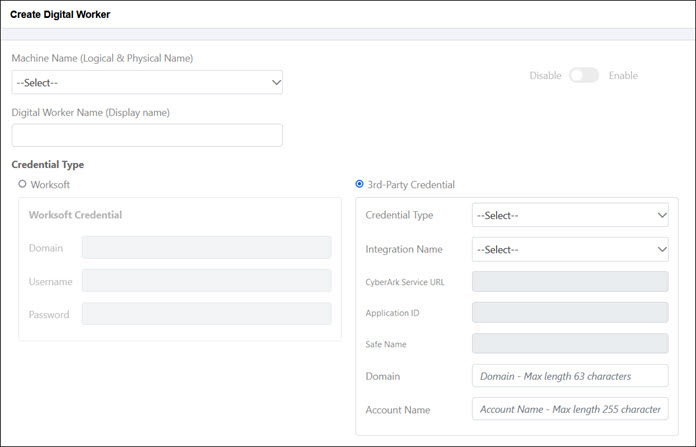
-
From the Machine Name drop-down list, select a machine where the digital worker will reside.
Only machines that are enabled appear in this list. For information on how to enable a machine, see Managing Orchestrator Agent Machines.
- In the Digital Worker Name field, enter a unique name for your worker.
-
Select which Credential Type you will use:
- Worksoft
- 3rd-Party Credential
- Enter your credentials for the Credential Type you selected.
- Save your digital worker by clicking on one of the following options:
-
Save & Done
By clicking this option, the digital worker is saved, and you are redirected to the Digital Worker Administration page.
-
Save & Add New Digital Worker
By clicking this option, a digital worker is saved, and you can create another digital worker.
Digital Worker Administration Page
After you have saved your digital workers, they will appear on the Digital Worker Administration page. To start the digital worker, click the Play button next to the worker.
button next to the worker.
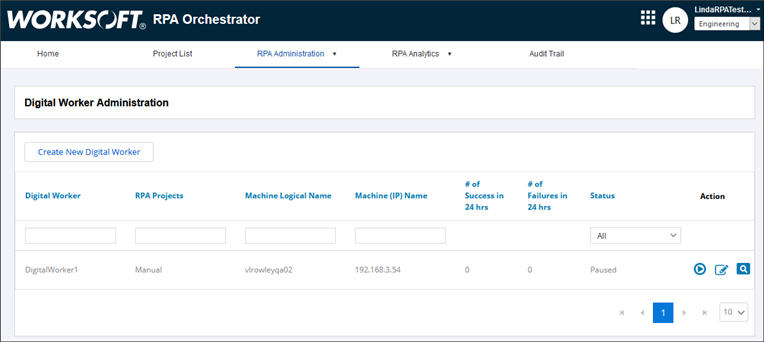
With the Digital Worker Administration page, administrators can view the following details of each digital worker:
- Associated RPA projects
- Machine details
- Number of successful process executions in the last 24 hours
- Number of process executions that failed in the last 24 hours
- Status
Administrators can edit digital workers by clicking the Edit  button.
button.
For information about the digital worker, click the Information  button.
button.
Digital Worker Status
By selecting a status from the Status drop-down list, administrators can view digital workers associated with the selected status:
|
Option |
Description |
|
All |
View all digital workers. |
|
Running |
Digital workers that are currently executing processes. |
|
Paused |
Pause process execution. |
|
Waiting for Work |
Digital workers are waiting for work to be sent to it. |
|
Unconfigured |
Digital workers have no projects assigned to them. |
|
Machine Disabled |
Machine is disabled, and work is not being done. |
Statuses are not dynamically updated. You must refresh the page for an updated status.