Adding Users to Orchestrator Groups
To access the Worksoft Orchestrator, a user must be added to one of the following Orchestrator groups in the Worksoft Portal. Administrators assign users to groups to provide access to specific functionalities of the Worksoft RPA Orchestrator.
|
Group |
Permissions |
|
Orchestrator Digital Worker Admin |
|
|
Orchestrator Digital Worker Analytics |
View Digital Worker analytics. |
|
Orchestrator Discovery User |
|
|
Orchestrator DW Log Viewer |
View audit log files for all of the RPA projects. |
|
Orchestrator Execution Analytics |
View details of the RPA Executions Summary page. |
|
Orchestrator Execution Logs |
Download execution log files from the RPA Executions Summary page. |
|
Orchestrator Execution Step Info |
Access the Certify Results Viewer from the RPA Execution Summary page. |
|
Orchestrator Production Operation |
View Certify and Orchestrator errors in the Executions History section in the Worksoft RPA Orchestrator dashboard. |
|
Orchestrator Project Admin |
|
|
Orchestrator RPA Approver |
|
|
Orchestrator RPA Creator |
|
|
Orchestrator RPA Machine Admin |
|
|
Orchestrator RPA Publisher |
|
To add users to Orchestrator groups:
-
Sign in to the Worksoft Portal as an administrator.
-
From the Worksoft Portal menu, select Portal Configuration> User Group Administration.
The User Group Administration page opens.
-
On the User Group Administration page, click the Edit
 button next to the group in which you want to add users.
button next to the group in which you want to add users.The Edit Group dialog opens.
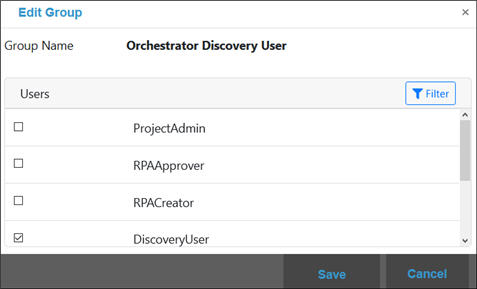
- In the Users section, select the users you want to add to the group. If needed, use the Filter button to filter users.
-
Click Save.