Navigating the Worksoft RPA Orchestrator Dashboard
The Worksoft RPA Orchestrator Dashboard allows users to view the summary of their operation in the following panes:
- RPA projects
- Digital workers
- Machines
- Executions history
- Today execution results
- Last five executions
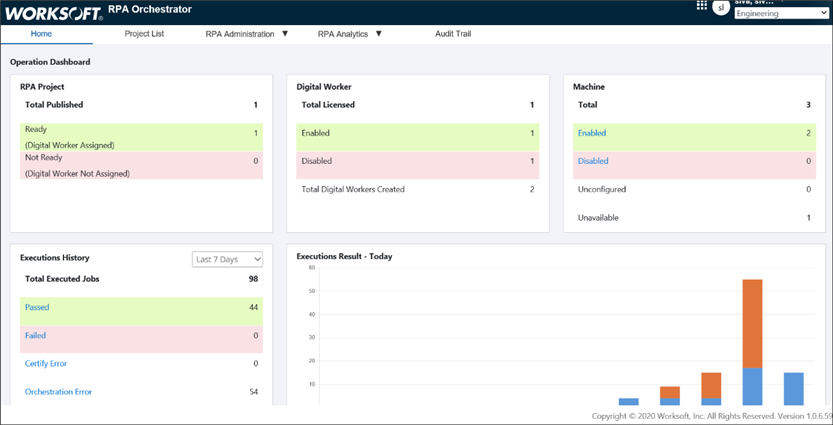
RPA Project Pane
The RPA Project pane shows the current number of projects that have been published.
The project count can be seen by users who have the following roles:
- Orchestrator Project Admin
- Orchestrator Discovery User
- Orchestrator RPA Creator
- Orchestrator RPA Approver
- Orchestrator RPA Publisher
Digital Worker Section
The Digital Worker section shows the total number of digital workers and how many workers are enabled and disabled.
Machine Section
The Machine section shows the total number of machines and the number of machines that are enabled and disabled. The RPA Machine Admin is able to click on the Enabled and Disabled links, and the Machine Administration page opens with the respective filter.
Executions History Section
The Executions History section shows the total number of executed jobs in the specific time frame that was selected from the drop-down list. You are able to see the following information:
- Number of jobs that passed
- Number of jobs that failed
- Certify errors
- Orchestrator errors
- Total execution time
Only members of the Orchestrator Execution Analytics group are able to click on the links, and the RPA Execution Summary page opens with the respective date filter.
Certify errors and Orchestrator errors are only visible to users in the Orchestrator Production Operation group.
Executions Result - Today Section
Today's execution summary is displayed in a graph in the Execution Result-Today section. The graph contains passed and failed execution counts with the gap of two hours.
To view only passed or failed executions, click Passed or Failed in the legend of the graph to cancel those executions from being displayed.

Last 5 Executions Section
You will need to scroll down the Dashboard page to see the Last 5 Executions section.
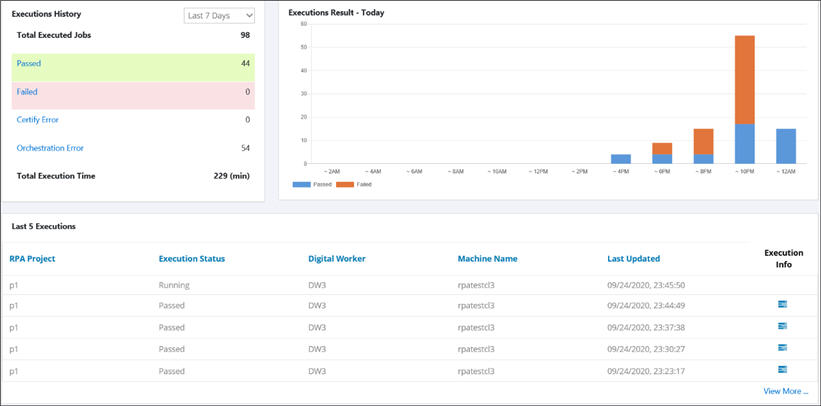
This section displays the last five executions and the following information:
- RPA project
- Execution status
- Digital worker
- Machine name
- Last updated
Click the Execution Information ![]() button for more information about a specific execution.
button for more information about a specific execution.
Click View More to open the RPA Execution Summary page to see more executions.