Viewing Suite Execution History in the Continuous Testing Manager
The Continuous Testing Manager (CTM) Executions screen displays all executions. Use filters to assist you in finding specific results and the details of a specific execution.
From the Continuous Testing Manager menu, click Executions.
The Executions tab opens and displays the execution history.
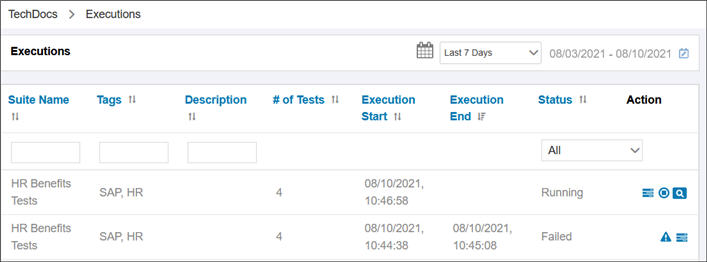
Using Filters
In the Executions tab, the most recent executions appear at the top of the list. Filters can assist you in finding specific execution results.
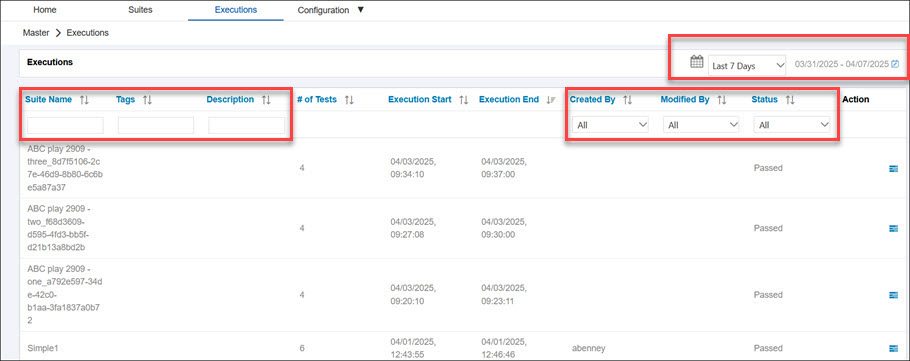
The following filters are available:
|
Filter |
Description |
|
Date |
From the drop-down list, choose a filter and view executions for a selected time period. You can also create a custom range, by selecting Custom Range at the bottom of the drop-down list, and clicking the Schedule Edit |
|
Suite |
Enter suite names, tags, or descriptions into their respective filters. |
|
Created By |
From the drop-down list, select a name of the person who created the suites. The default value is All. |
|
Modified By |
From the drop-down list, select a name of the person who last modified the suite. The default value is All. |
|
Status |
From the drop-down list, select a status you want to view. The default value is All. |
|
Page |
The default number of executions shown on a page is 10. Use the drop-down list to display more than 10 execution results per page. |
Viewing Execution Errors Summary
-
To view a summary of execution errors, click the Errors
 button.
button.The Execution Summary dialog opens.
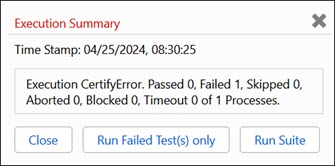
- Select one of the following options:
- Close
- Run Failed Test(s) only
- Run suite
Viewing the Status of Each Process in a Suite
-
To view the status of each process in a suite, click the Open List of Tests
 button.
button.The Tests dialog opens and displays the status for each process.
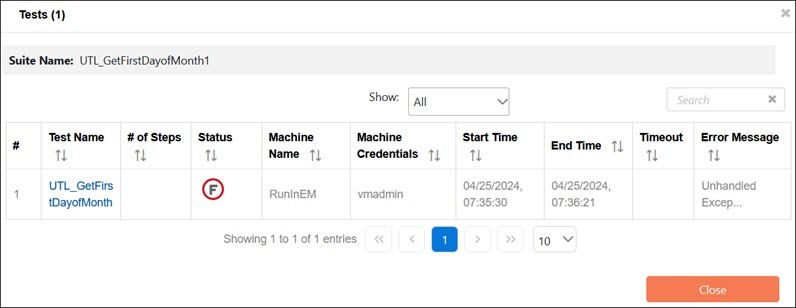
-
After you review the status, click Close.
Viewing CTM Suite Results in Worksoft Results UI
From the Tests dialog, you can access the Worksoft Results UI to view execution step result details. Click the Open Certify Results Viewer ![]() button next to the result you want to view.
button next to the result you want to view.
The Worksoft Results UI opens in a separate tab and lists the execution details.
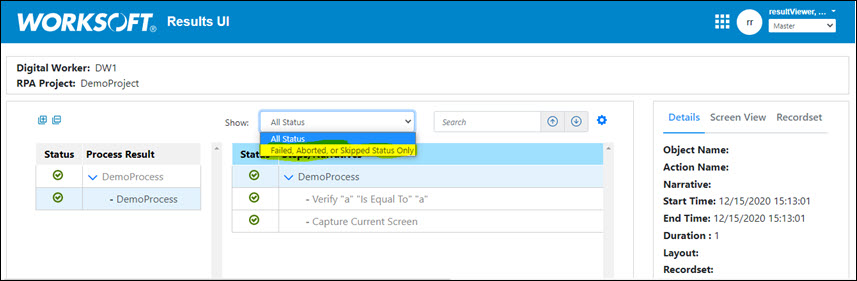
In the left Navigation pane, you can select the parent or a child process to view the steps and status in the middle Steps pane. If needed, you can use the Show filter to search for a specific step status. Also, you can click the Settings  icon to choose which columns are displayed in the Steps pane.
icon to choose which columns are displayed in the Steps pane.
When you select a step in the Summary pane, the right pane displays the following information in the following tabs:
-
Details
The Details tab displays the details of each step.
-
Screen View
The Screen View tab displays a screenshot of the step. If no screenshot is found, a message states that no screenshot was found.
-
Recordset
The Recordset tab displays the variable name, value, and type.
SAP Solution Manager Integration
If you have integrated CTM with the SAP Solution Manager, the Details tab displays additional information in Worksoft Results UI.
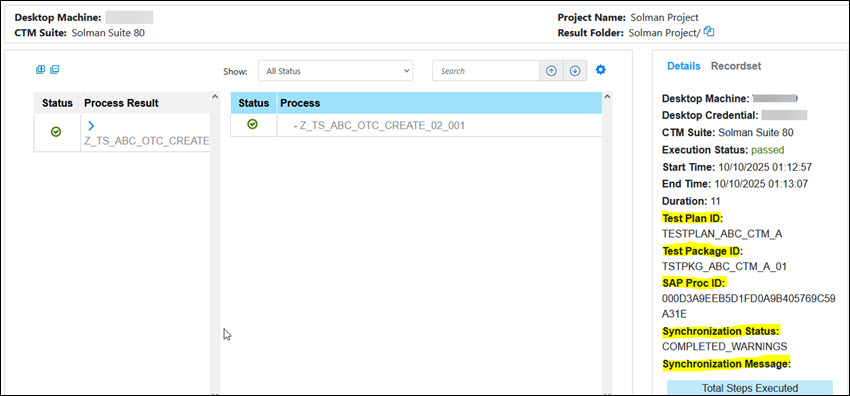
 button to select the date range.
button to select the date range.