Viewing Registered CTM Agents in Continuous Testing Manager
Before you are able to execute a process remotely, you must have dedicated machines with Continuous Testing Manager (CTM) Agent installed and registered. When you install the Agent, the machine is automatically registered in CTM and appears in the Desktop Machines page.
Only the Continuous Testing Manager Machine Admin group can view and edit machine details.
To view registered CTM Agents:
-
From the Continuous Testing Manager menu, click Configuration and select Desktop Machines from the drop-down menu.
The Desktop Machines page opens.
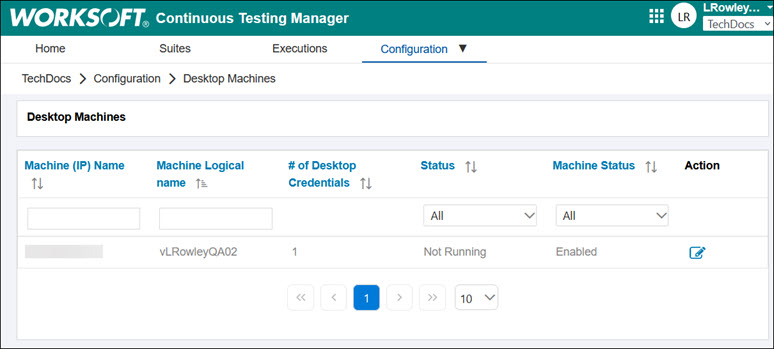
The machines with CTM Agent installed are shown in the Desktop Machines page. You are able to see each machine's details, including the following information:
- Machine name
- Machine logical name
- Number of users who can concurrently sign on to the Agent machine.
-
Machine status
- To filter the list of desktop machines, use the filters above each column.
If the machine status is enabled, then the Agent is active. If the machine status is disabled, then the Agent is inactive.
Troubleshooting
If your CTM Agent does not appear on the Desktop Machines page, verify that you listed the correct tenant and Worksoft Portal URL when you installed the CTM Agent. If you incorrectly listed this information, uninstall the CTM Agent and reinstall it.