Navigating the Continuous Testing Manager Dashboard
The Continuous Testing Manager (CTM) dashboard provides a summary of suites currently running, tests that are pending, and execution results. Also, you can view the number of completed tests and suites.
Superusers, tenant administrators, and CTM Users are the only ones who can view the dashboard.
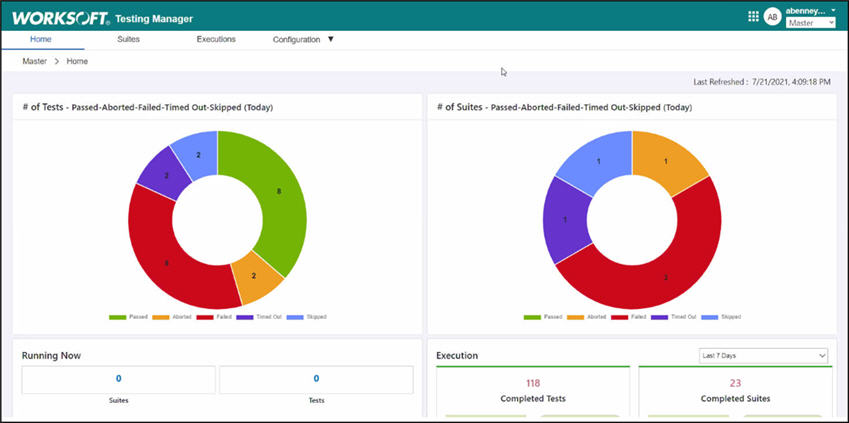
Refresh the dashboard to get the latest information.
Test and Suite Status Graphs
At the top of the page you are able to see the number of tests and suites that had been executed today. You are also able to view the statuses and percentages:
- Passed
- Aborted
- Failed
- Timed Out
- Skipped
If you want to remove certain statuses in a graph, click on the status below the graph, and the status is removed. To restore the status, click the status again.
Running Now Section
The number of currently running suites and tests are listed in this section.
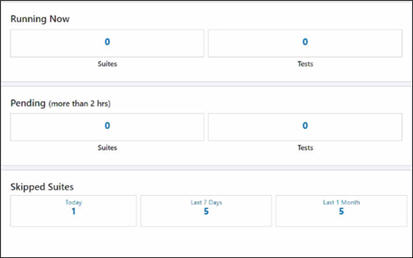
Pending Section
Suite and test executions that have been pending for more than two hours are listed in this section.
Skipped Suites Section
View the number of skipped suites for today, the last seven days, and the last month.
Execution Section
From the Execution section, you are able to view the following:
- Completed tests
- Completed suites
- Statuses
- Total running duration
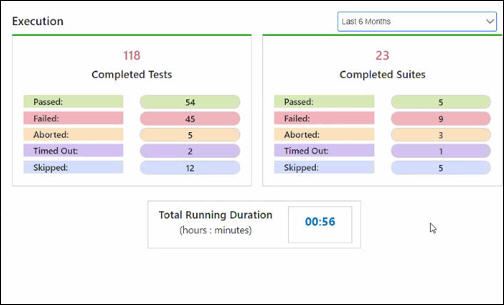
Use the Date drop-down list to choose a filter and view executions for a selected time period.
Line Graphs
Scroll down the Home page to view line graphs for test and suite execution results.
Use the Date drop-down list to choose a filter and view executions for a selected time period.
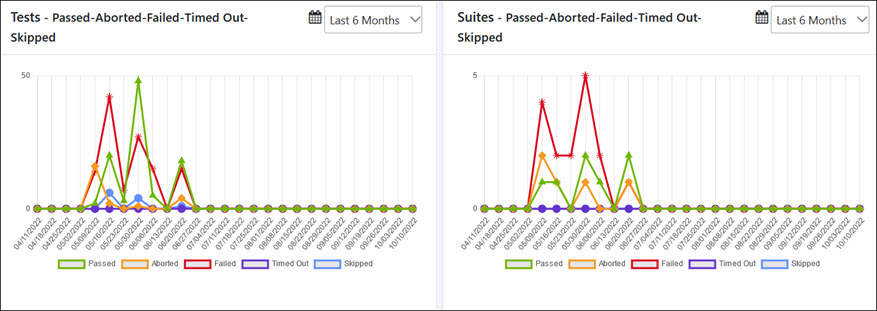
If you want to remove certain statuses in a graph, click on the status below the graph, and the status is removed. To restore the status, click the status again.
Next Scheduled Suites and Executions
Scroll down the Home page to view the following:
- Scheduled suites for the week or month
- Next 10 scheduled executions for the week or month