Manually Executing a Continuous Testing Manager Suite
You can manually execute a Continuous Testing Manager (CTM) suite from the Suites page.
To manually execute a suite:
-
From the Continuous Testing Manager menu, click Suites.
The Suites page opens.

-
Click the Run Suite
 button next to the suite that you want to run.
button next to the suite that you want to run.The Executions page opens.
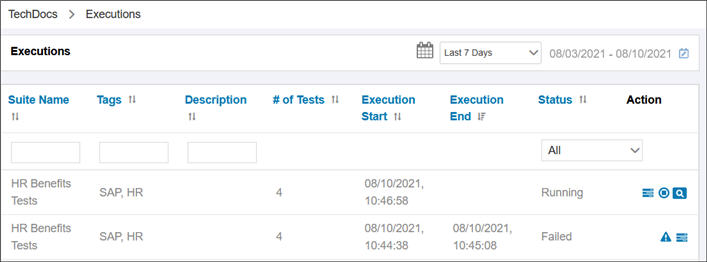
-
Refresh the page to update the status.
You will need to refresh the page throughout the execution to show the updated status.
-
If you want to watch the suite execution on the CTM Agent, click the Spy
 button.
button.A pop-up window opens and displays the process execution. The page refreshes continuously to give an updated view. If an error occurs, the error status is shown.
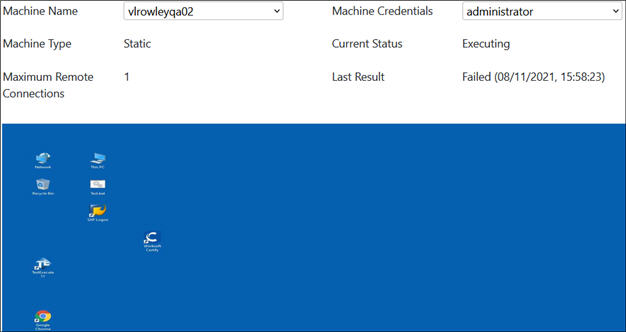
-
If you want to abort the process, click the Abort Execution
 button.
button.After the execution has completed, the execution result is updated in the Status column:
- All Statuses
- Passed
- Failed
- Certify Error
- CTM Error
- Aborted
- Skipped
- Timeout
- ALM Error
- Blocked
- Disabled
To view the details of the suite execution:
-
To view a summary of execution errors, click the Errors
 button.
button.The Execution Summary dialog opens.
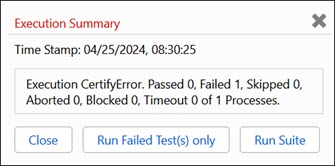
- Select one of the following options:
- Close
- Run Failed Test(s) only
- Run suite
-
To view the status of each process in a suite, click the Open List of Tests
 button.
button.The Tests dialog opens.
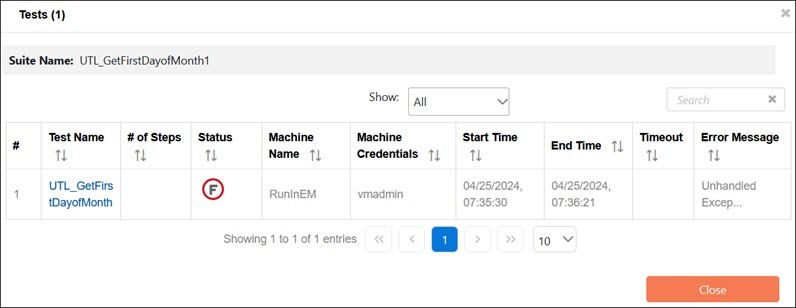
-
After you have completed viewing the list, click Close.