Editing Registered CTM Agents in Continuous Testing Manager
Only the Continuous Testing Manager Machine Admin group can view and edit machine details if needed. You can do the following:
- Edit general machine information
- Edit existing attributes
- Delete attributes
- Add attributes
- Assign desktop credentials
- Assign groups
To edit general machine information:
-
From the Continuous Testing Manager menu, click Configuration and select Desktop Machines from the drop-down menu.
The Desktop Machines page opens.
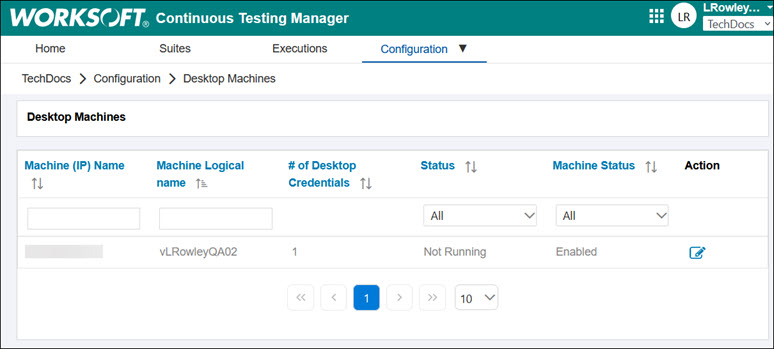
-
Click the Edit
 button next to the machine you want to edit.
button next to the machine you want to edit.The Edit Machine page opens.

-
In the Machine Logical Name field, enter a new name.
-
In the Tags field, enter one or more tags to identify the machine.
If multiple tags are required, add a comma between each tag.
-
In the Max # of Machine Users drop-down list, select a number from 1 to 100.
-
With the Disable/Enable option, select to disable or enable your machine.
-
Scroll down the page and click Save & Done.
To edit existing attributes:
When you create a suite, you can use these attributes to help identify which machine you want to use for process execution.
-
In the Edit Machine page, click the Edit
 button next to the attribute that you want to edit in the Attributes table.
button next to the attribute that you want to edit in the Attributes table.The attribute row is now editable.
-
Apply your edits and click the Save
 button.
button. -
Scroll down the page and click Save & Done.
To delete an attribute:
-
In the Edit Machine page, click the Delete
 button next to the attribute that you want to delete.
button next to the attribute that you want to delete.A message appears confirming that you want to delete the attribute.
-
Click Yes.
-
Scroll down the page and click Save & Done
The attribute is deleted.
To add an attribute:
-
In the Edit Machine page, click Add Key/Value.
A new row is added to the bottom of the Attributes table.
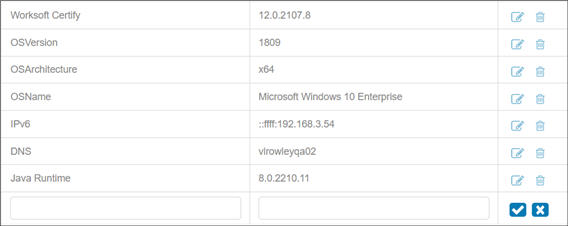
-
In the respective fields, enter the key and value.
-
After you added your information, click the Save
 button.
button. -
Scroll down the page and click Save & Done.
To assign desktop credentials:
-
Scroll down to the bottom of the Edit Machine page to the Assign Desktop Credentials section.
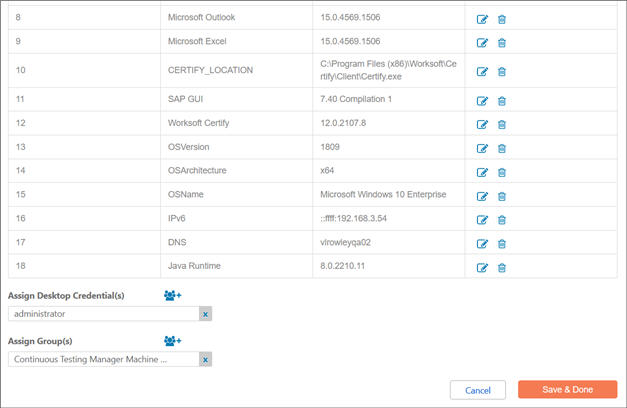
-
Click the Add
 button to assign an additional Desktop Credential.
button to assign an additional Desktop Credential.The Select Desktop Credentials dialog opens.
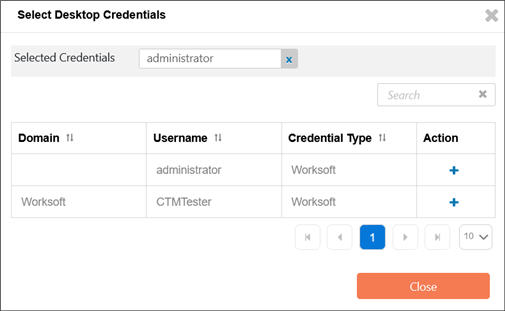
-
To add another credential to the machine, click the Add
 button in the Action column next to the credential you want to add.
button in the Action column next to the credential you want to add.The credential is added to the Selected Credentials list.
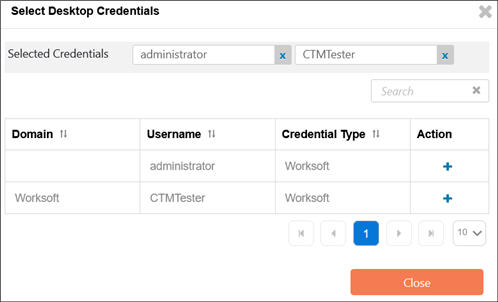
-
Click Close.
The added credential is added to the Edit Machine page.

-
Click Save & Done.
To assign groups:
-
Scroll down to the bottom of the Edit Machine page.
The Assign Group(s) option appears.
-
Click the Add
 button to assign a group.
button to assign a group.The Select Groups dialog opens.
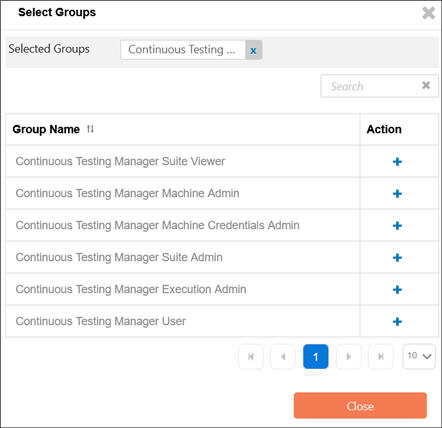
-
To add another group to the machine, click the Add
 button in the Action column next to the group you want to add:
button in the Action column next to the group you want to add:Group Name
Permissions
CTM Suite Viewer
View all private and public suites in CTM.
CTM Machine Admin
Edit desktop machines.
CTM Machine Credentials Admin
Edit desktop credentials.
CTM Suite Admin
Create, edit, and delete all private and public suites.
CTM Execution Admin
View, abort, and spy on all executions.
CTM User
View all suites and executions in CTM.
The group is added to the Groups list.
-
Click Close.
The added group is added to the Edit Machine page.

-
Click Save & Done.