Downloading the CTM Agent Installer
In order to use Worksoft Continuous Testing Manager (CTM), you will need to install a CTM Agent on each dedicated machine allocated for remote execution. CTM communicates with the Agents and sends requests to start executing suites.
You are able to download the CTM Agent installer two different ways:
- From CTM
- From the software distribution package
For information about downloading the installer from the software distribution package, see the Worksoft Continuous Testing Manager Installation Guide.
To download the Agent installer from CTM:
-
From the Continuous Testing Manager menu, click Configuration and select Download Agent from the drop-down menu.
The Download Agent page opens.
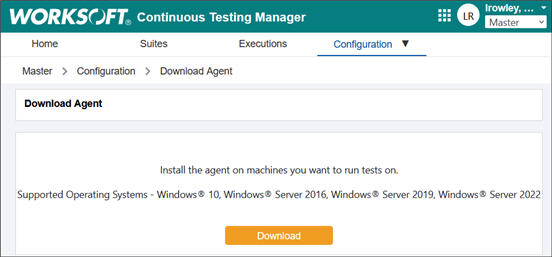
-
Click Download to download the Agent installer.
A message asking if you want to save the file opens.
-
Click Save File.
The Worksoft Continuous Testing Manager Agent xx.x.x.xx.msi file is downloaded.
For information on how to install and configure the Agent, see the Worksoft Continuous Testing Manager Installation Guide.