Executing Process Steps in Business Capture
After your Capture has been created, you can test the status of each process step by executing it in Worksoft Business Capture. The Business Capture Execution tool allows you to fix failed steps and processes before you export the Capture to other Worksoft products.
This execution option is only available in the Automator User Persona view. The execution status is saved with the Capture.
To execute process steps in Business Capture:
-
In Business Capture, open a Capture in the Automator User Persona view.

-
Click the Execute Steps
 button.
button.The Business Capture Execution tool opens.
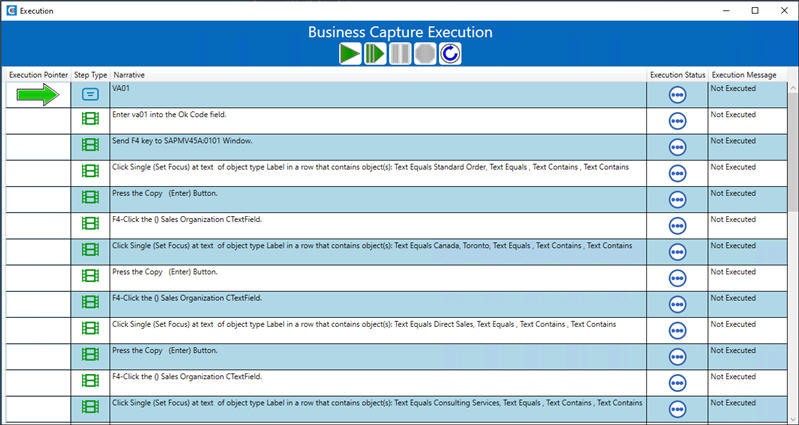
-
To see the Execution Status and Execution Message columns, expand the tool.
-
If you want to execute the entire Capture, click the Execute Steps
 button.
button.If you want to execute a few steps, click on a step to move the pointer, and click the Execute Single Step
 button.
button.
-
If needed, you can pause or stop execution by clicking the appropriate button.
The Execution Status and Execution Message columns display the status of the process step.

To reset execution:
To reset execution, click the Reset Execution  button.
button.
The status for each step is cleared, and the Not Executed status displays in the Execution Message column for all steps.