Connecting to a Certify Database in Worksoft Business Capture
From Worksoft Business Capture, you can connect to a Certify database and utilize its configurations and assets.
This database connection option is only available in the Automator User Persona view.
To connect to a Certify database in Business Capture:
-
Click the Business Capture
 icon on your desktop.
icon on your desktop.Worksoft Business Capture opens.
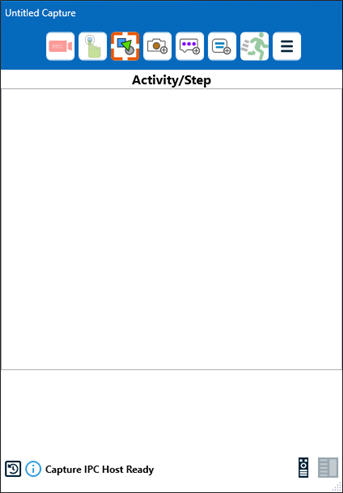
-
Click the Main Menu
 button and select Settings > Configure Interface and License.
button and select Settings > Configure Interface and License.The Configuration pane opens.
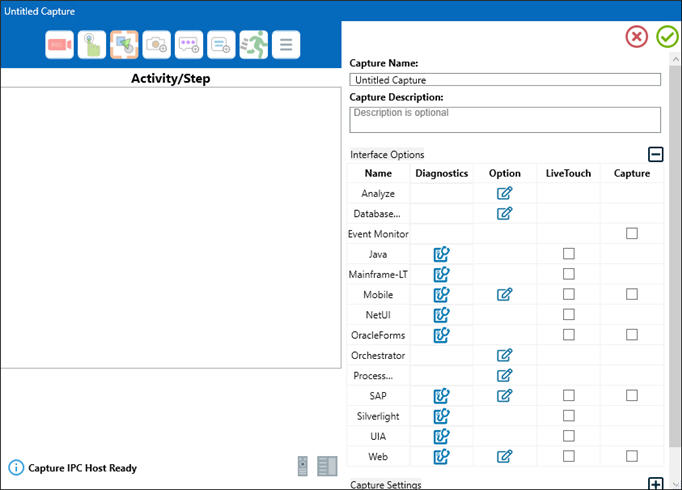
-
Click the Edit Option
 icon next to Database Connection.
icon next to Database Connection.The Certify DB Connection dialog opens.
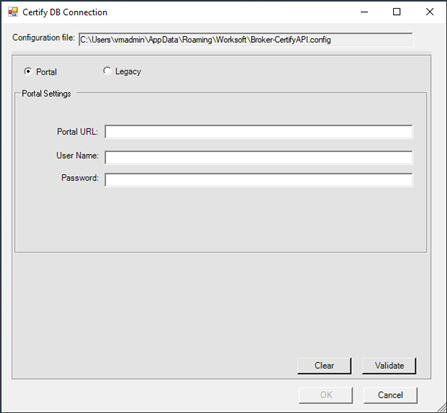
- Select one of the following options:
- Portal
- Legacy
- If you selected Portal, enter your information in the following fields:
- Worksoft Portal URL
- User name
- Password
- If you selected Legacy, enter your information in the following fields:
- Database server name
- Database name
- User name
- Password
- Service layer URL
- Certify user name
- Certify password
-
Click Validate to check your connection.
A message opens stating that the connection was successful.
-
Click OK.
-
Click OK to save the connection.