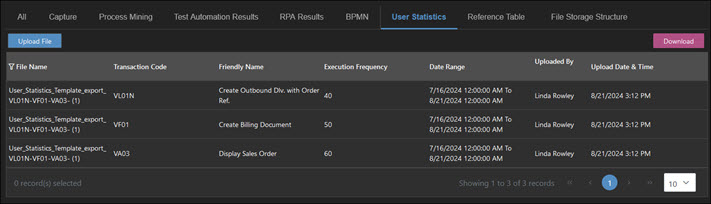Uploading User Statistics in Process Intelligence
You can upload an SAP ST03 data file to Process Intelligence to help identify which transaction codes are used most frequently in your process automation. ST03 data provides a comprehensive view of performance and historical workload. This information helps you learn which transaction codes are used regularly in your process automation and helping you determine whether you have enough test coverage.
On the Data Management page, you can upload ST03 data in the User Statistics tab. You should upload Microsoft Excel XLSX files with at least the two following columns:
- Transaction Code
- Frequency
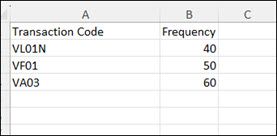
To upload a reference table:
-
From the Data Management page, click the User Statistics tab.
-
Click Upload File.
The Upload New dialog opens.
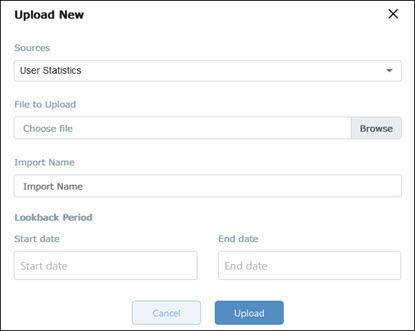
-
From the Sources drop-down list, select User Statistics.
-
Click the File to Upload Browse button.
The File Upload dialog opens.
-
Browse to the directory where the XLSX file you want to upload is located.
-
Click Open.
The file name appears in the File to Upload field.
Next, you will set a time frame for the data.
-
Click in the Start date field and select a date.
-
Click in the End date field and select a date.
-
Click Upload.
A message opens stating that the file was uploaded successfully.
The data appears in the User Statistics tab.