Generating Documentation from Multiple Process Data Instances in Process Intelligence
From the Data Management page in Process Intelligence, you can generate one Microsoft Word® file or PDF file from multiple process data instances. Ten of the following process data instances can be added to a documentation chain:
- Captures
- Certify processes
- Captures from Worksoft RPA Orchestrator
- Business Process Model and Notation (BPMN) files
To generate a document from multiple process data instances:
This procedure shows how to create a document from multiple Captures. To use other process data instances, click the appropriate process data tab to select the multiple instances you want to use.
-
From the Data Management page, click the Capture tab..
The Capture tab opens.
-
From the Captures list, select Captures that you want to include in your document.
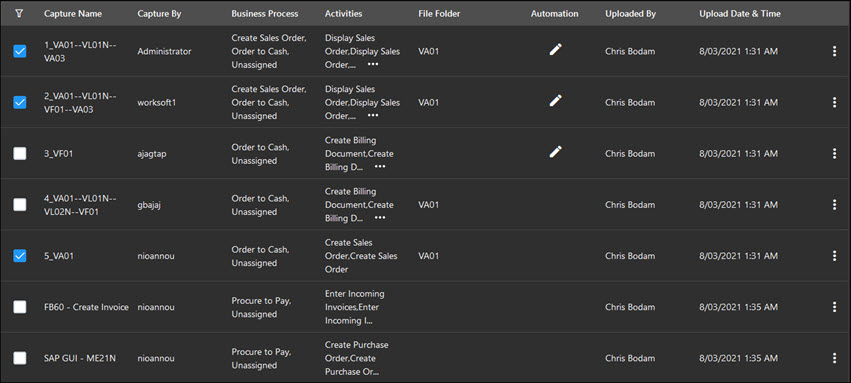
-
From the Generate drop-down list, select Documentation
The Create Documentation dialog opens.
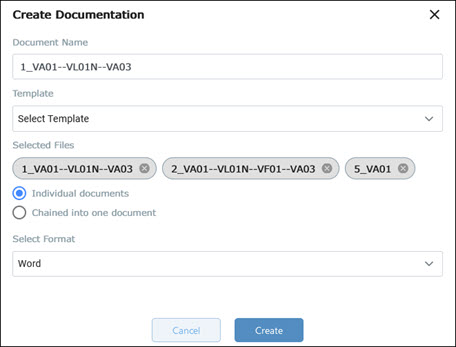
-
In the Document Name field, the name of the first selected Capture appears. If needed, edit the document name.
-
From the Select Template drop-down list, select a template for your document.
Templates that were created by users of the same tenant are included in the list.
-
If you need to rearrange the Captures in the document chain, click on a Capture and move it to the desired position.
-
If you want to delete a Capture, click the Delete button next to the Capture.
- Select what kind of documentation you want to create:
- Individual documents - A zip file is created containing all individual documents.
- Chained into one document - One document is created.
-
Select the type of document you want to create:
-
Word
-
Click Create.
A message opens and states the file was downloaded successfully.