Creating a Template for Documentation
In Process Intelligence, you can create templates for the documents that you generate. When you create a template, all users within a tenant are able to use the template.
You can choose to save the document as a Microsoft Word® file or a PDF file.
To create a template for your documents:
-
From the Data Management page, click the Capture tab.
The Capture tab opens.
-
Click Documentation Templates.
The Create New Template page opens.
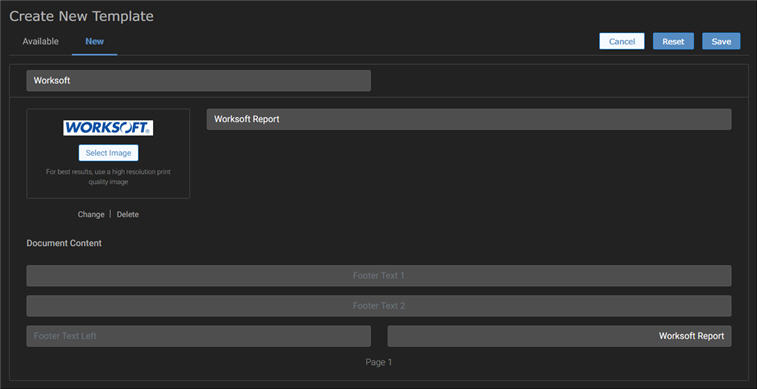
-
In the Template Name field, enter the name for your template.
- In the Logo section, click Select Image and browse to the logo file that you want to use for the document.
-
If you want to add a header to your document, enter one in the Header field.
This header appears on the top of each document page.
-
In the Pages Before and Pages After fields, enter the number of blank pages you want to add before and after the documentation.
When you select to add pages to your report, description fields open.
-
If needed, enter a description for the Pages Before and Pages After Description fields.
-
If you want to add a footer to your document, enter a footer in one or more of the Footer fields.
The footer appears at the bottom of each document page with the page number.
-
Click Save.
After you click Save, the template name appears in the Available Templates list.
-
Click the Available tab.
The Available tab opens.

-
From the Template drop-down list, select the template.
-
If you want to make this template your default, select the Make Default option.
When you select to generate documentation for a Capture, the default template is automatically selected.
When no default is set, the user can select any template.
-
Click Save.
To delete a template:
To delete a template, select a template in the Available Templates list and click the Delete button.
The template is no longer available for users in the tenant.