Creating a Custom Capture in Process Intelligence
In Process Intelligence, you can create a custom Capture from uploaded Capture files and arrange activities into one Capture file that contains multiple activities.
To create a custom Capture:
-
From the Data Management page, click the Capture tab.
The Capture tab opens.
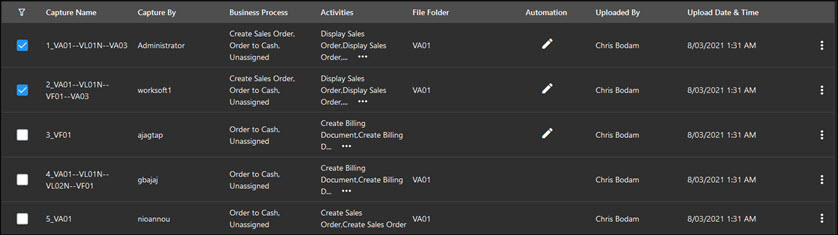
-
From the Captures list, select several Captures that you want to include in your custom Capture.
-
From the Generate drop-down list, select Custom Capture.
The Create Custom Capture dialog opens.
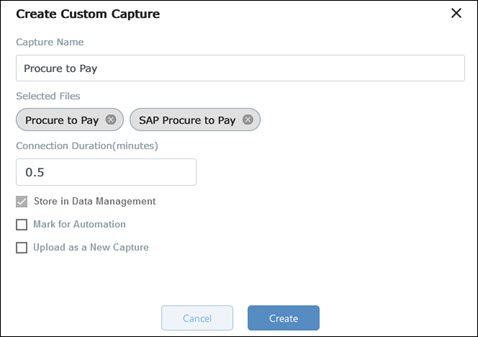
-
In the Capture Name field, edit the name assigned to this Capture.
The Capture name needs to be unique.
-
If needed, you can rearrange the selected files by dragging them.
-
In the Connection Duration field, enter the duration time in minutes for the time between the Captures.
- Select one or more of the following options:
- Store in Data Management
- Mark for Automation
- Upload as a New Capture
-
Click Create.
Process Intelligence begins working on the request. If you selected Upload as a New Capture or Store in Data Management, the custom Capture appears in the list.
To edit connection duration:
-
From the Data Management page, click the Capture tab.
The Capture tab opens.
-
From the Captures list, select a custom Capture.
-
Click the Options
 button next to the custom Capture you want to edit.
button next to the custom Capture you want to edit.The Options drop-down menu opens.
-
Select Edit Connection Duration.
The Edit Custom Capture dialog opens.
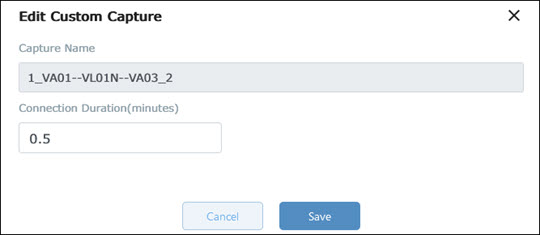
-
In the Connection Duration field, edit the number in minutes.
-
Click Save.
The connection duration is updated.