Creating a Business Process From a Reference Table
You can create a business process from a reference table.
To create a business process from a reference table:
-
From the Data Management page, click the Reference Table tab.
The Reference Table tab opens.
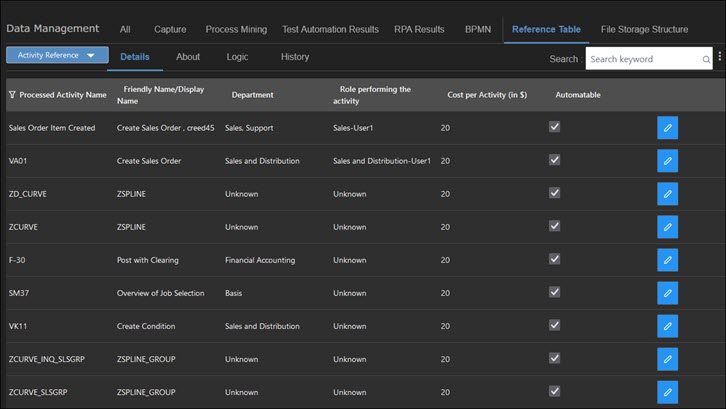
-
From the drop-down Reference list, select Process Reference.
The Process Reference page opens.
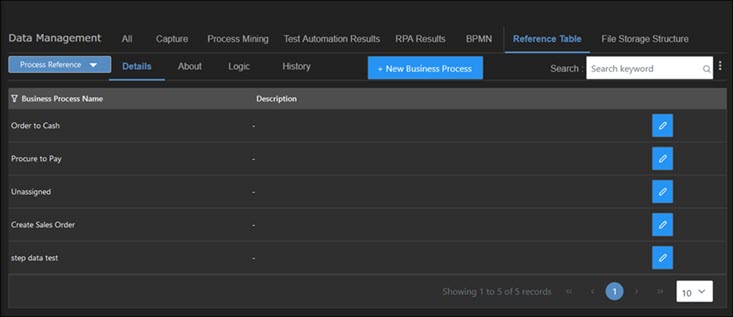
-
Click the New Business Process button.
The New Business Process dialog opens.
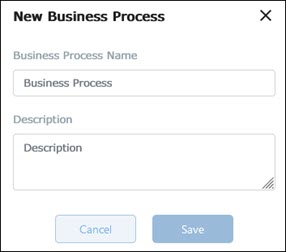
-
In the Business Process Name field, enter a process name.
-
In the Description field, enter a process description.
-
Click Save.
The new process appears in the Process Reference page.
To edit a business process:
-
Click the Edit
 button next to the process you want to edit.
button next to the process you want to edit.The fields of the selected process are now editable.
-
After you have completed your edits, click the Save
 button.
button.
To delete a business process:
-
Click the Edit
 button next to the process you want to edit.
button next to the process you want to edit.The fields of the selected process are now editable.
-
Click the Delete
 button.
button.A confirmation message opens.
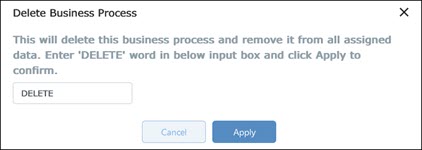
-
Enter the word DELETE in the text field.
-
Click Apply.
The business process is deleted.