Assigning and Removing a Business Process from Process Data
If you did not assign a business process when you uploaded the following process data, you can still assign one or update the assigned business process:
- Captures
- Process mining files
- Certify processes
- Captures from Worksoft RPA Orchestrator
- Business Process Model and Notation (BPMN) files
To assign a business process:
This procedure shows how to add a business process to a Capture. To use other process data instances, click the appropriate process data tab to select the instance you want to use.
-
FFrom the Data Management page, click the Capture tab.
The Capture tab opens.
-
From the Captures list, select the Capture in which you want to assign to a business process.
-
From the Assign To drop-down list, click Business Process.
The Assign to a Business Process dialog opens.
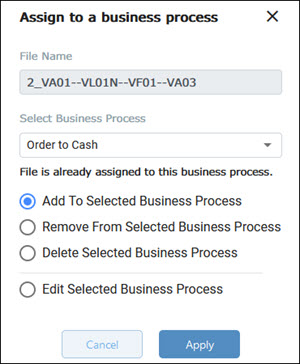
-
From the Select Business Process drop-down list, select a business process.
-
Select the Add To Selected Business Process option.
-
Click Apply.
The selected business process name appears in the Capture's Business Process column.
-
If needed, repeat this procedure to add more business processes.
To remove a business process:
This procedure shows how to remove an assigned business process to a Capture. To use other process data instances, click the appropriate process data tab to select the instance you want to use.
-
From the Data Management page, click the Capture tab.
The Capture tab opens.
-
From the Captures list, select a Capture that you want to remove an assigned business process.
-
From the Assign To drop-down list, click Business Process.
The Assign to a Business Process dialog opens.
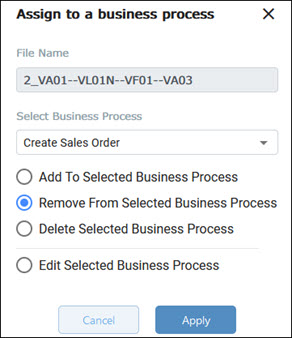
-
Select the Remove Selected Business Process option.
-
Click Apply.
A message opens and asks for confirmation of the removal.
-
Click Yes.
The Certify process displays Unassigned in the Business Process column if there are no other business processes assigned.
To delete a business process:
This procedure shows how to delete an assigned business process to a Capture. To use other process data instances, click the appropriate process data tab to select the instance you want to use.
This Delete option gives you the ability to undo a wrongly created business process without losing the data.
-
From the Data Management page, click the Capture tab.
The Capture tab opens.
-
From the Captures list, select a Capture that you want to remove an assigned business process.
-
From the Assign To drop-down list, click Business Process.
The Assign to a Business Process dialog opens.
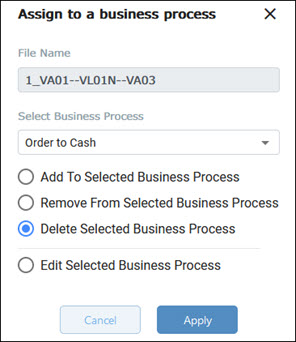
-
Select the Delete Selected Business Process option.
-
Click Apply.
A message appears and asks to confirm the deletion.
-
Click Yes.
The Certify process displays Unassigned in the Business Process column if there are no other business processes assigned.