Creating ALM/Quality Center Scripts for Certify Integration
The ALM/Quality Center integrates with Worksoft Certify using Microsoft® Visual Basic scripts. To do so, create a new integration script and add the provided code.
First, you must sign in to the Quality Center with the proper domain settings to execute the Certify automation test.
To create an ALM/Quality Center integration script:
-
In the Quality Center Navigation pane, click Test Plan.
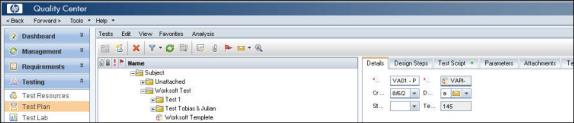
-
Select the folder you want to contain your Quality Center-Certify integration scripts.
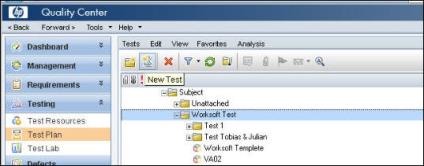
-
Click the New Test button.
The New Test dialog opens.
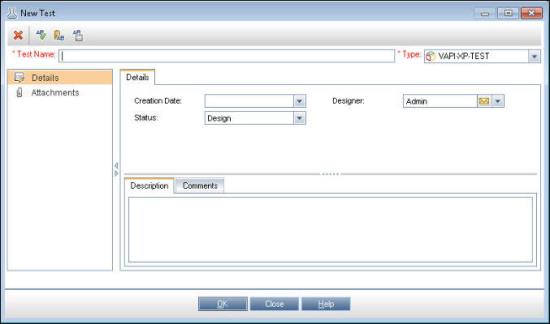
- In the Test Type field, select VAPI-XP-TEST from the drop-down list.
- In the Test Name field, enter a unique test name.
-
Click OK.
The VAPI-XP Wizard opens.
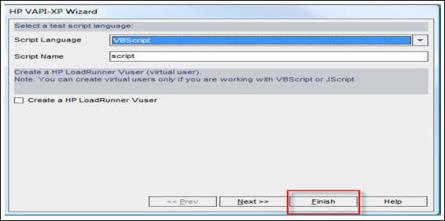
- In the Script Language field, select the desired language from the drop-down list.
- In the Script Name field, enter a script name.
-
Click Finish.
The next step is to edit the script.
To edit the Quality Center integration script:
- In the Quality Center, select the script you just created.
-
In the right pane of the Quality Center, click the Test Script tab.
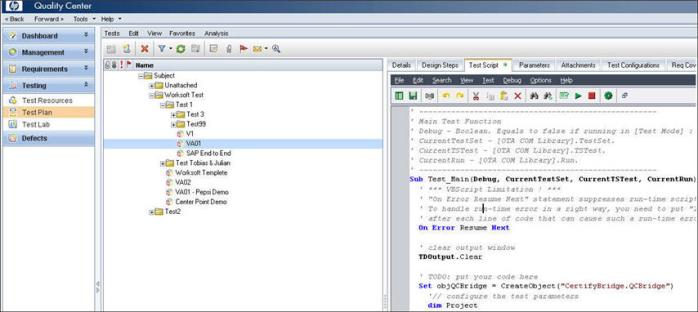
- Copy the code below and paste it under the TODO: put your code here section.
Set objQCBridge = CreateObject("CertifyBridge.QCBridge")
'// configure the test parameters
dim Project
Project ="Sales Project"
dim Process
Process = "Sales Project\Order To Cash (OTC)\OTC_StandardOrderPDC"
'// Use Extra to optionally provide any needed certify parameters
'// Note that quotes around parameters need to be doubled within the Extra variable
dim Extra
'Extra = ""
Extra = "/Recordset=""R1"" /RecordsetsMode=""Read Only"" /Layout=""L1"" "
' Start the bridge
objQCBridge.StartExtra CurrentTestSet, CurrentTSTest, CurrentRun, Project, Process, Extra
' Return Result
CurrentRun.Status = objQCBridge.RunStatus
CurrentTSTest.Status = objQCBridge.RunStatus
- Edit the following parameters in the code:
- Project - Enter the name of the project in the Certify database.
- Process - Enter the fully-qualified path name of the process you want to run.
Example:
Project ="Sales Project"
Process = "Sales Project\Order To Cash (OTC)\OTC_StandardOrderPDC"
- Save your changes.
You are now ready to add a Certify process to ALM/Quality Center's Test Plan.