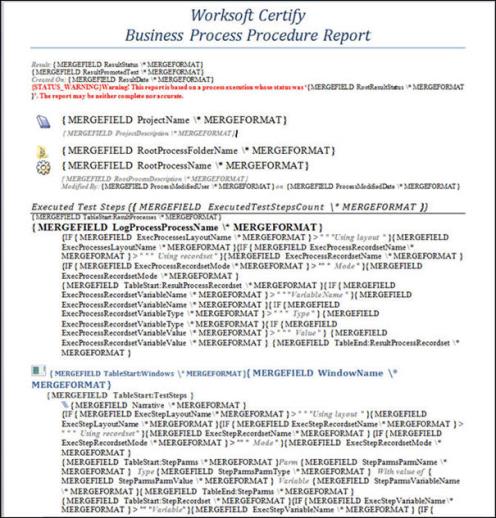Using IF Fields in Certify BPP Sample Reports
Understanding IF Fields
Within Certify BPP sample reports, IF fields perform one of two alternative actions depending on the condition you specify.
Example: If the weather is sunny, we will go to the park; if not, we will go to the movies.
This statement specifies that a condition must be met (sunny weather) for a certain action to take place (going to the park). If the condition is not met, an alternative action occurs (going to the movies).
This next example shows a common use for an IF field in which the IF and MERGEFIELD fields together.
Example: { IF { MERGEFIELD City } = "San Francisco" "Please call our local office." "Please return the enclosed form in the provided envelope." }
In this example, if the current data record contains "San Francisco" in the City field, Microsoft® Word prints the first text in quotation marks in the merged document that results from that data record. Otherwise, Word prints the second set of text.
IF Fields Used in Certify BPP Sample Reports
The IF fields used by Certify BPP sample reports are currently only used to not show labels if there is no data associated with the column from the data record.
Example: { IF { MERGEFIELD ExecProcessesLayoutName \* MERGEFORMAT } > " " " Using layout " "" }{ MERGEFIELD ExecProcessesLayoutName \* MERGEFORMAT }
In this example, if the merge field "ExecProcessesLayoutName" value is greater than the spaces, then "Using layout" should appear before we show the merge field value.
Issues Found When Working with IF Fields
- IF fields do leave blank spaces in Certify BPP sample reports if no data for the merge field comes back from the data record. A blank space appears instead of no space being used.
- By default, you do not see the IF fields when you open Microsoft Word documents. To display field codes, press <Alt>+<F9>.
- To insert new IF fields, press <Ctrl>+<F9> and then paste values into the brackets {} created in the first step.
Example: IF { MERGEFIELD ExecProcessesLayoutName \* MERGEFORMAT } > " "
" Using layout " "" }{ MERGEFIELD ExecProcessesLayoutName \* MERGEFORMAT
Then, change the column names and logic to create a new IF statement.
Example of How IF Fields Appear in Certify BPP Sample Reports
Open the Certify BPP sample report Processes Windows, Steps, and Recordsets with Screenshots using Microsoft Word:
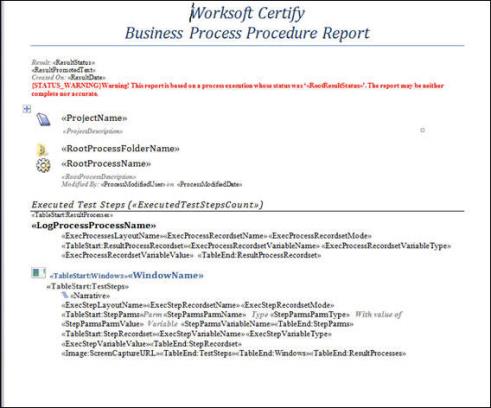
To view and edit the IF fields, press <Alt> + < F9>.