Editing Merge Fields for Tables
The Certify BPP Word templates may contain TableStart and TableEnd merge fields that define a full table. These merge fields appear in the right Details pane in the Design tab. As with the standalone merge fields in the left pane, you can edit the merge fields for tables and collections of data.
Certify BPP automatically identifies the merge fields that correspond to the table type that you specified in the Word report template. If needed, you can change the table type in Certify BPP. The Table drop-down list has the following table types to choose from:
- LogProcess
- Process
- Project
- Results Summary
- Step
- Window
- Process Recordset
- Step Recordset
- Window and Steps
- Step Parameters
When you select a table type, only values that relate to your selection are shown. If you selected a different table type, you will need to map the merge fields to the data in Certify.
To edit your Certify BPP template table merge fields:
-
From the Certify BPP menu, click the Designtab.
The Design tab opens.
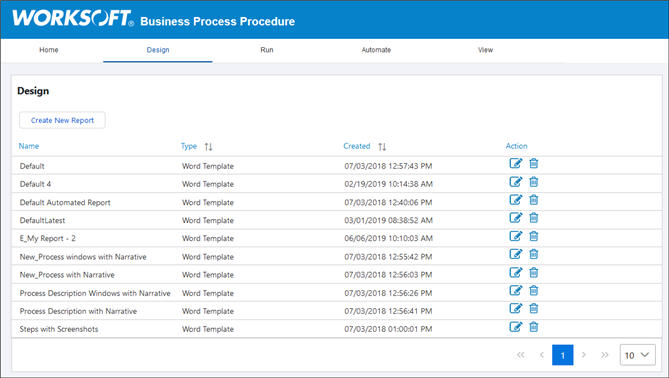
-
Click the Edit
 button next to the report template you want to edit.
button next to the report template you want to edit.The Design tab opens and displays all of the table merge fields.
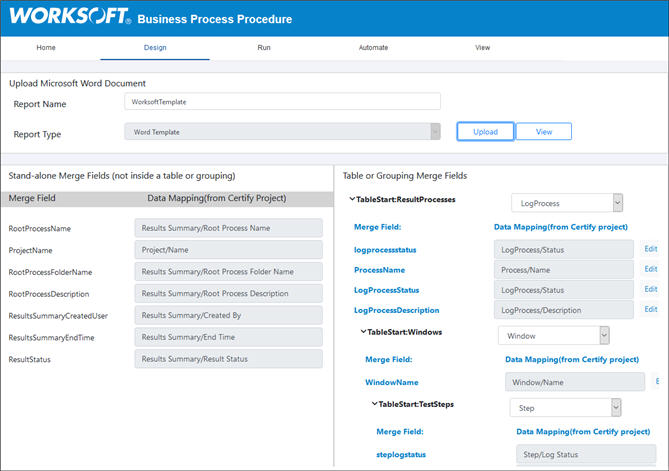
-
In the right pane, select a table type from the drop-down list.
-
In the right pane, click Edit next to the merge field you want to change the value.
The Data Selection dialog opens.
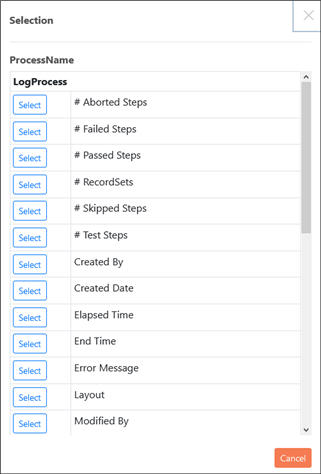
-
Click Select next to the value to map to your merge field.
After you make your selection, the dialog closes. The new value appears in the selected merge field.
- If needed, repeat this process for other merge fields.
- After you complete your edits, click Save/Close.