Installing Worksoft Business Capture
Worksoft Business Capture records the actions of a user at the desktop, enables business process discovery, and creates documentation for process and test automation.
Before you install Business Capture, verify that your system has the essential system requirements.
To install Worksoft Business Capture:
- Unzip the Worksoft Business Capture zip file.
-
Double-click the WorksoftBusinessCapture.exe or WorksoftBusinessCapture.msi file to install the product.
The Worksoft Business Capture Installation Wizard opens.
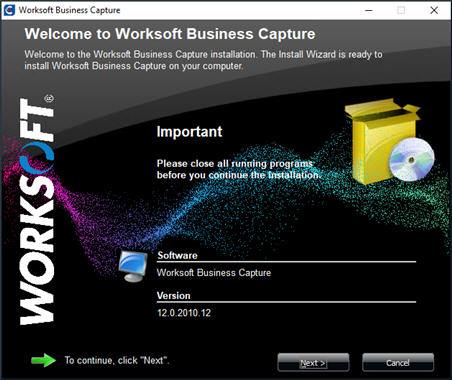
-
Click Next.
The Destination Folder page appears.
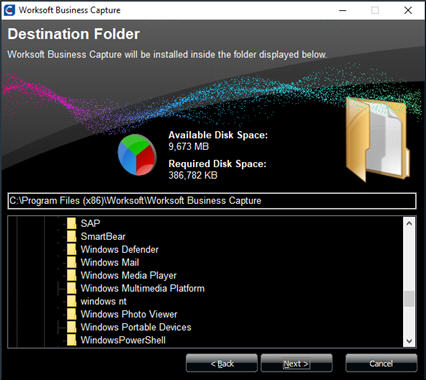
-
If you want to accept the default directory for your installation files, click Next.
If you do not want to accept the default Worksoft directory for the installation files, select a different installation directory and click Next.
The Ready to Install page appears.
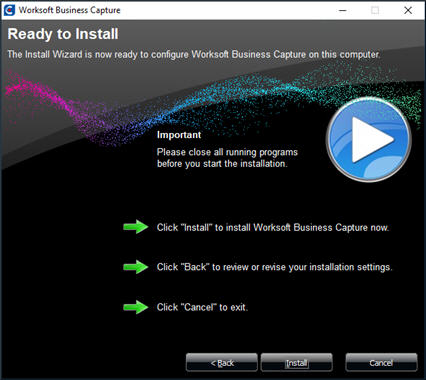
-
Click Next.
The Installation Result page appears.
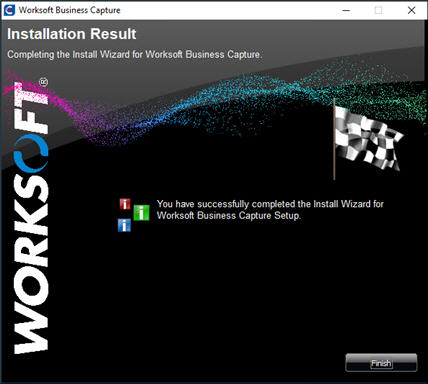
-
Click Finish.
After Worksoft Business Capture installs, the Business Capture
 icon appears on the desktop.
icon appears on the desktop. - Add Worksoft Business Capture to your safe list in your anti-virus software by updating to the latest definition. If you need assistance, confer with your IT department.
Licensing
When Business Capture is opened for the first time, you will be prompted to enter the Management Studio URL and tenant information.
To enter licensing information:
-
Click the Business Capture
 icon appears on the desktop.
icon appears on the desktop. The License dialog opens.
- In the License Management Studio URL, enter your URL address.
-
In the License Tenant Name field, enter your tenant name.
Use Default as your tenant name unless you already have tenants created.
- Click OK after you have entered this information for license authentication.
If you need to update licensing information in Business Capture, click the Main Menu ![]() button and select Settings > Configure Interface and License. Expand the License section and enter your information.
button and select Settings > Configure Interface and License. Expand the License section and enter your information.