Viewing Certify BPP Reports
You are able to view reports that have been previously executed in the View screen. Reports are organized by execution date, and you are able to select the report based on the project and process name.
To view a report:
- From the Certify BPP menu, click View.
The View screen appears with a list of reports in the left pane.
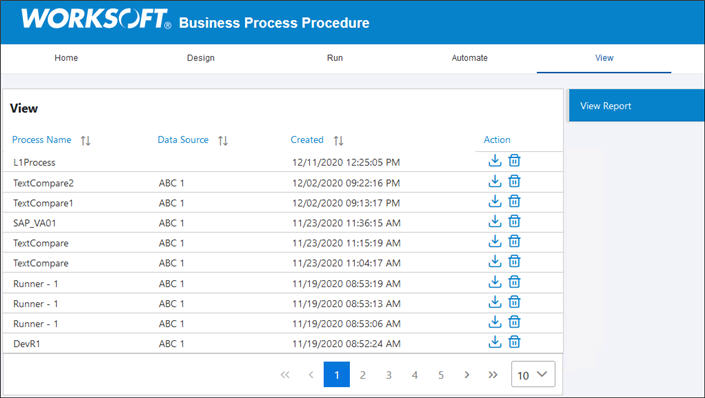
- Click on the report that you want to view.
The right Details pane displays the report’s properties.
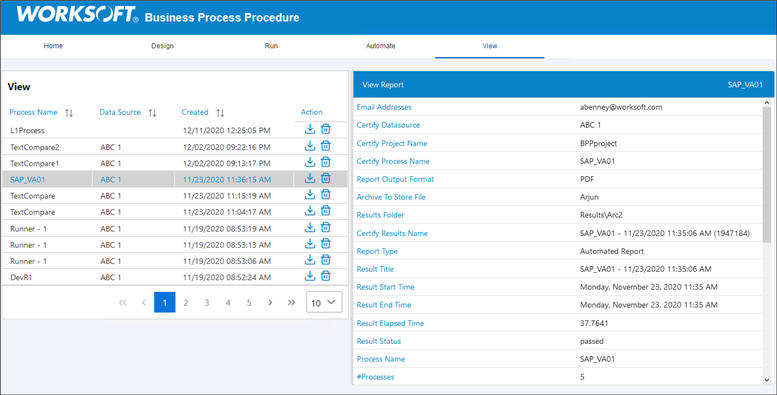
- If you want to download the report, click the Download Report
 button next to the report.
button next to the report.
A message appears asking if you want to view the report in the browser or save the file to your machine.
After you make your selection, the file opens in the browser, or it is saved to your machine.
To delete a report:
If you want to delete a report, click the Delete Report  button next to the report.
button next to the report.